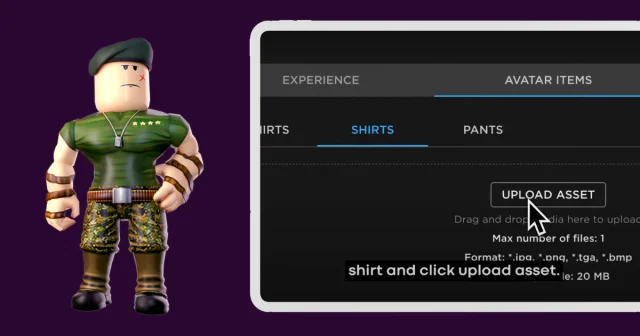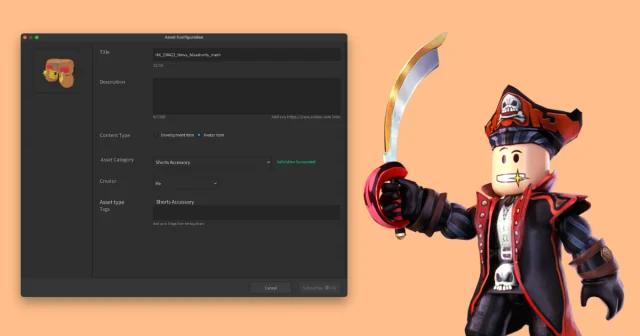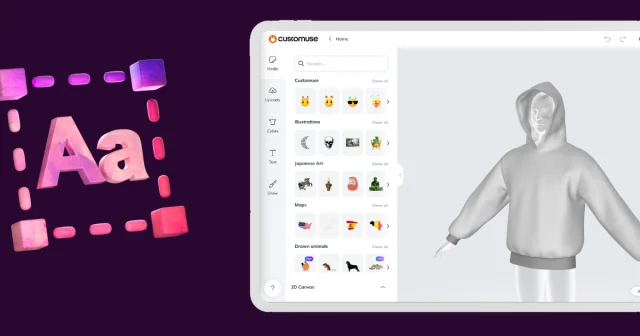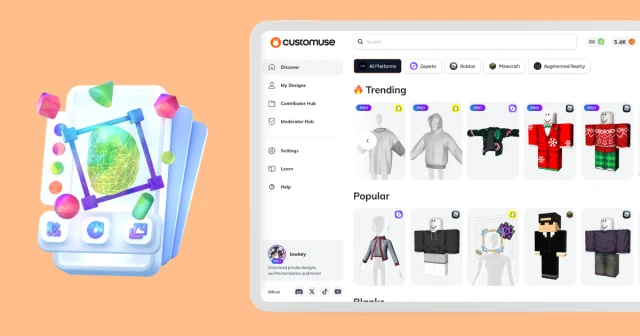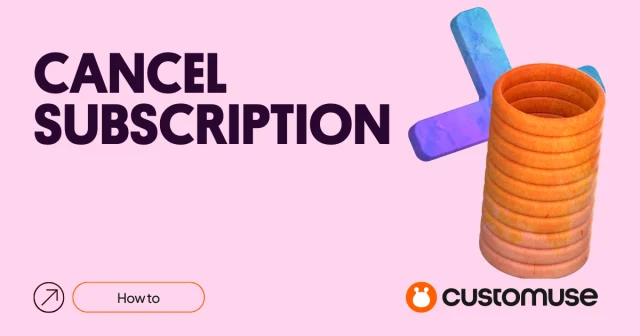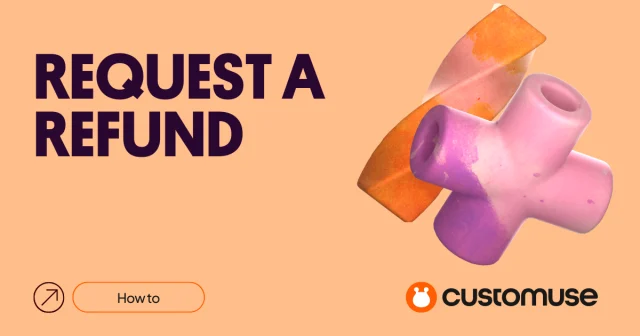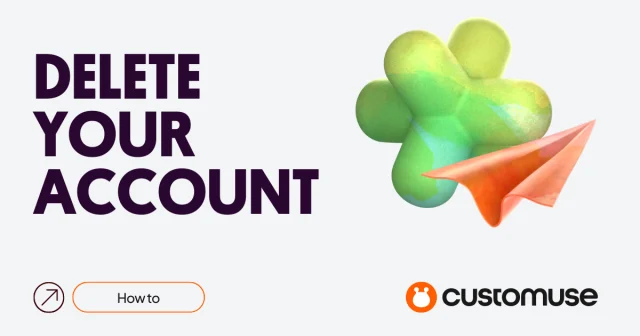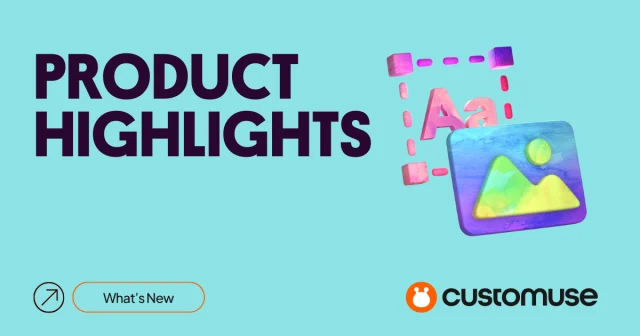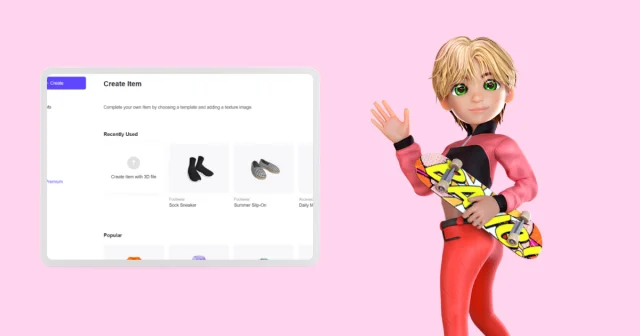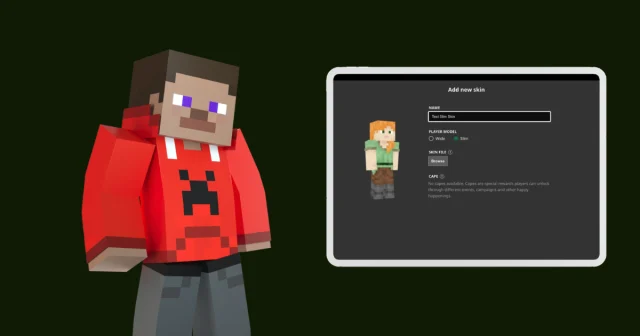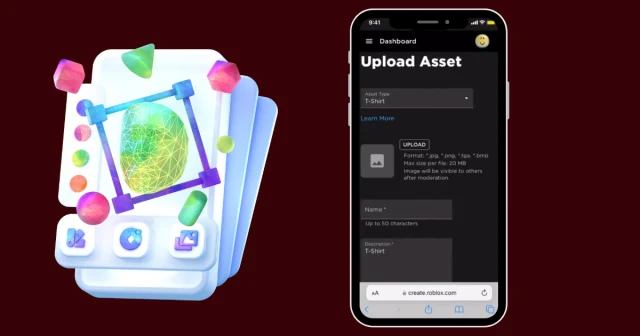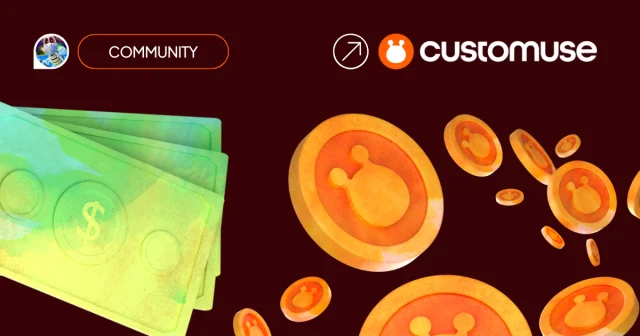💡 Prerequisites:
Install the Lens Studio desktop app to preview your Snap Lens or publish them.
Get a Snapchat account in advance.
Creating Snapchat outfits on Customuse
Let's create a custom Snapchat outfit using Customuse.
Select the Snapchat template you like and click Remix. This opens the template in the Customuse Editor. Customize the template: add existing images or upload your own and change the colours of the elements.
Save the outfit by clicking on 'Save'. Once you add a name and hashtags, your download will start. Later you can find this outfit on the 'My Designs' page.
💡 A Snapchat outfit will be saved as a .zip archive with a Lens Studio Project.
Uploading outfits to Snapchat
When you save the outfit you will download a .zip archive with a Lens Studio Project (.lsproj) and all the project files in separate folders. Unarchive it to any folder and open the .lsproj file. This will open the file in the Lens Studio.
Lens Studio may offer you to update the project for the latest version of the program, and also to compress the project resources. We recommend that you update the project and compress the resources.
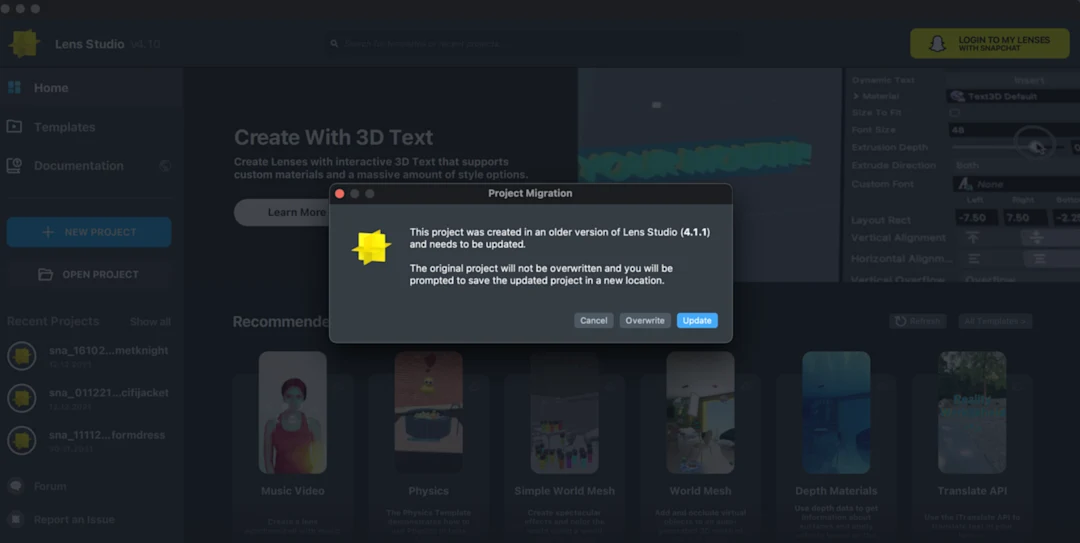
Once the file opens in Lens Studio, you will be able to preview your outfit on your computer.
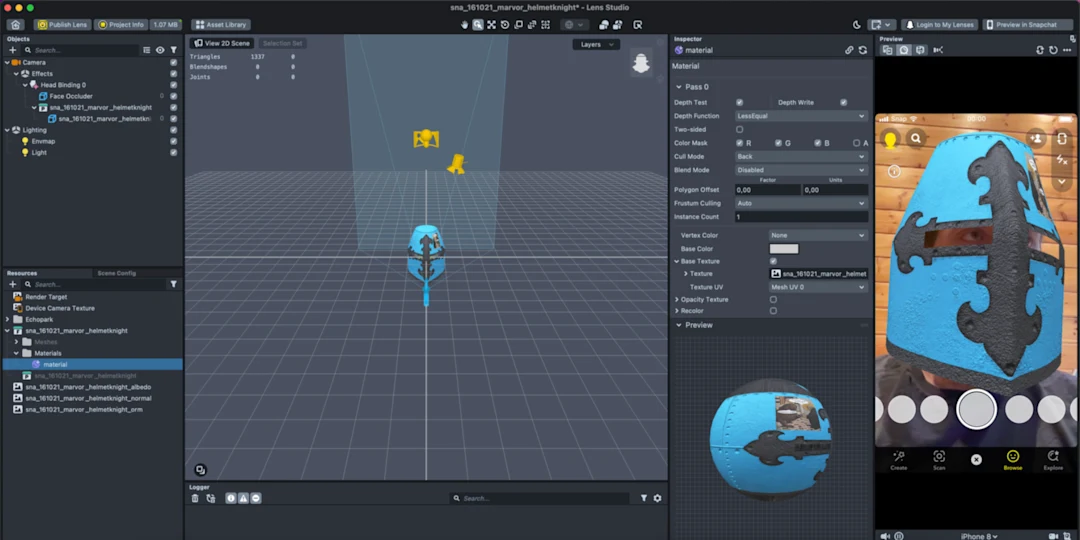
To publish your outfit for anyone to see, you will first need to link your Snapchat account to your Lens Studio. Just click on ‘Publish Lens’ in the top left corner and follow the steps on the screen.
You can also preview you outfit (or Lens) on your smartphone before publishing. Just click on ‘Preview in Snapchat‘ in the top right corner. You will need to pair your account to Lens Studio, see a short guide here: https://lensstudio.snapchat.com/guides/general/pairing-to-snapchat/
❗ Remember to stick to the Snapchat’s Submission Guidelines!