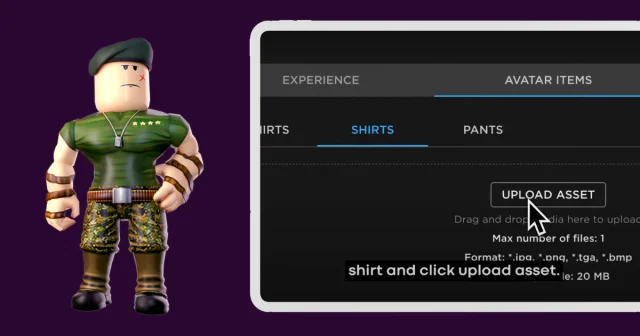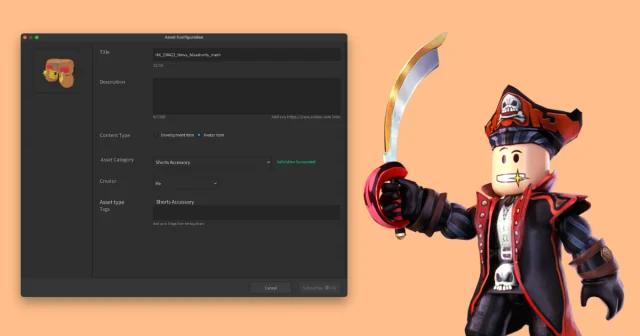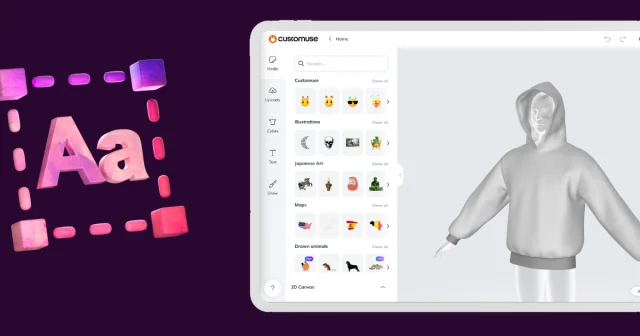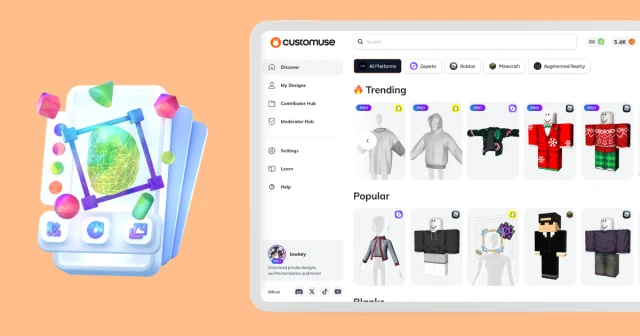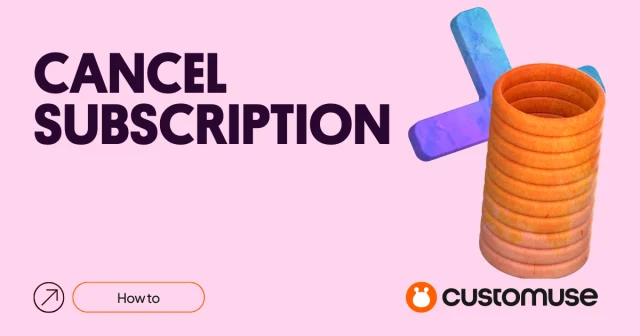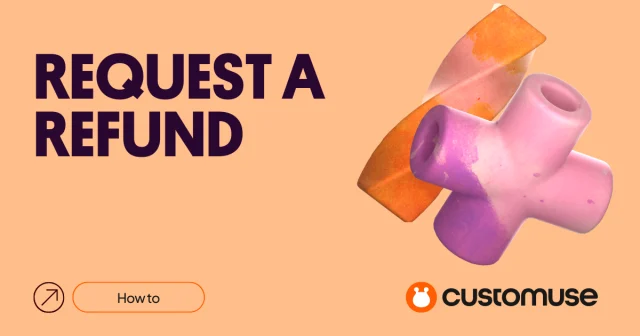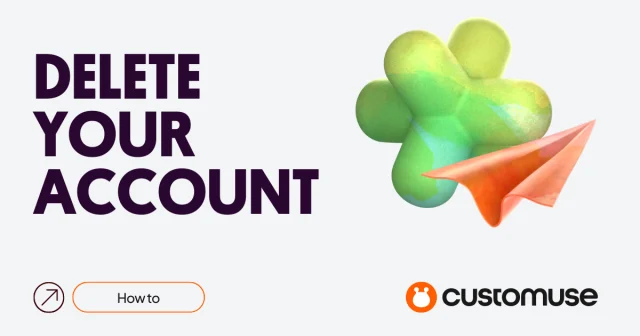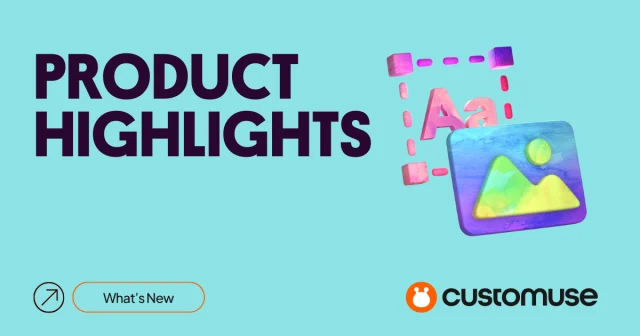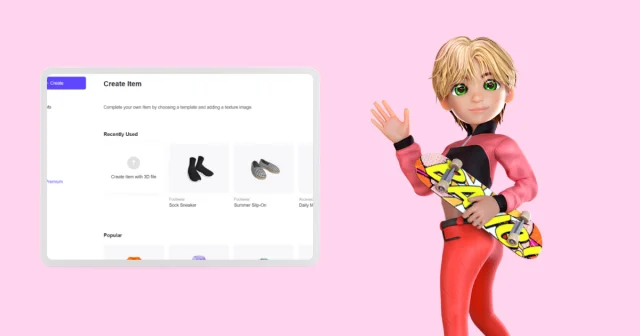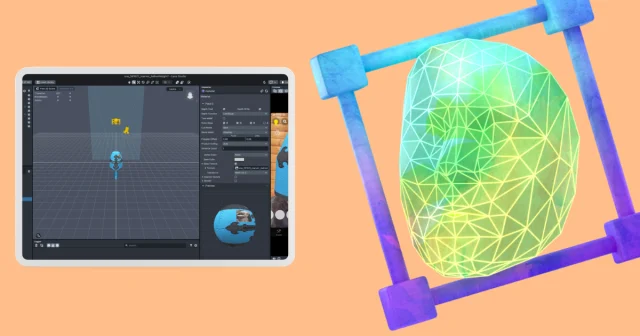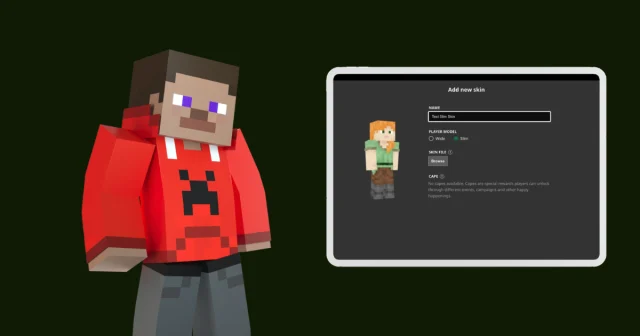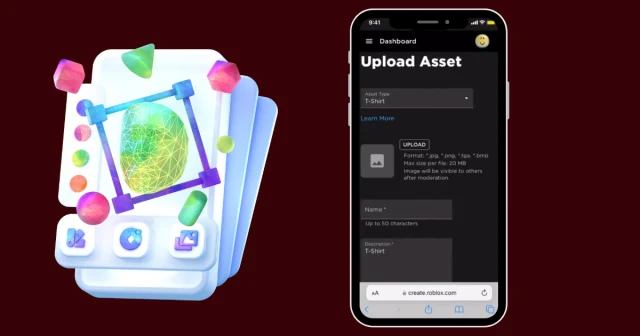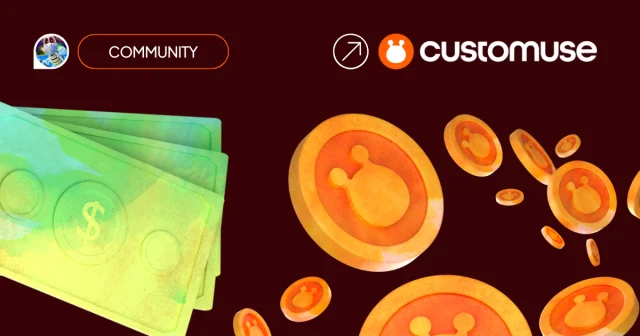How to create Minecraft skins using Customuse AI on your phone
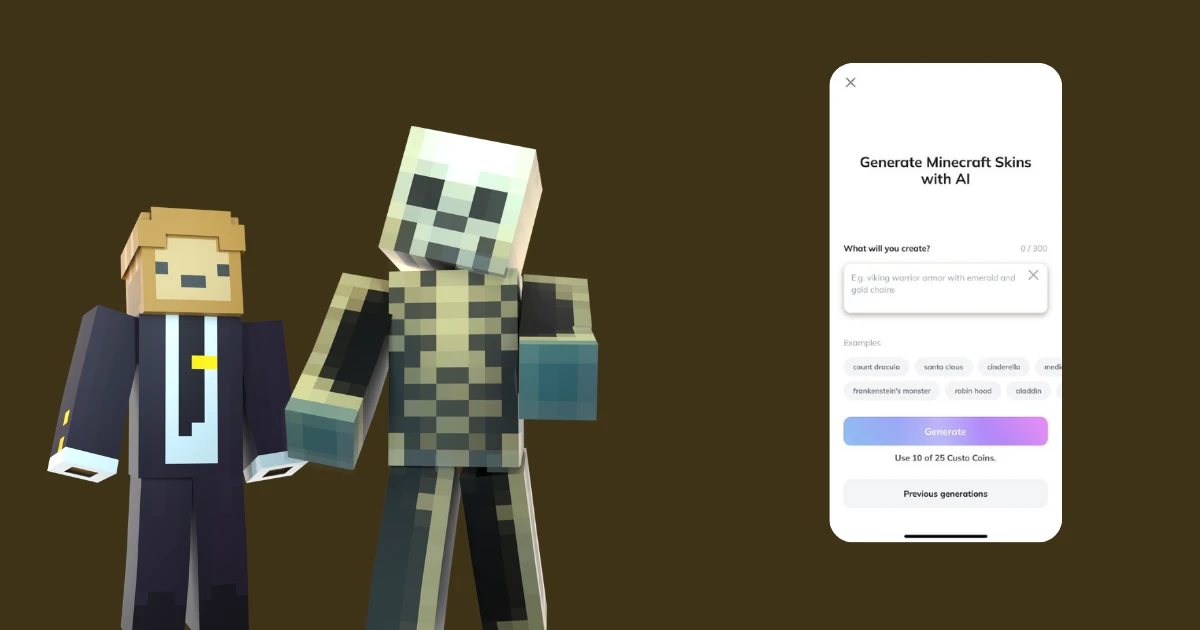
Designing your own Minecraft skins is now simpler than ever, thanks to the AI capabilities of the Customuse app. With just a few clicks, you can generate unique skins tailored to your preferences. Here's how to do it:
Step 1: Open the Customuse App
Begin by launching the Customuse app on your device. Before anything make sure that you are logged in to your customuse account. Look for the magic wand icon located in the bottom right corner of the screen—this is where you'll access the AI features.
Step 2: Choose Minecraft Skin Generation
Once you click on the magic wand icon, you'll have the option to generate either a Minecraft skin or a Roblox outfit. Select "Minecraft" to proceed with creating a new skin.
Step 3: Enter Your Prompt
Next, type in a prompt describing the type of skin you want to create. Whether it's a detailed idea or a simple concept, the AI will work its magic. After entering your prompt, click the "Generate" button.
Step 4: Review and Select Your Skin
The AI will generate several versions of Minecraft skins based on your prompt. Browse through the options and select the one that you like best.
Step 5: Download and Upload to Minecraft
Once you've chosen your favorite skin, download it to your device. The final step is to type: embedded-entry-inline id: 1xIeCdC73KsYJ4YxqXFKD0, where you can start using your new custom design right away.
And that's it! With the Customuse AI, you can quickly and easily create Minecraft skins that are uniquely yours.