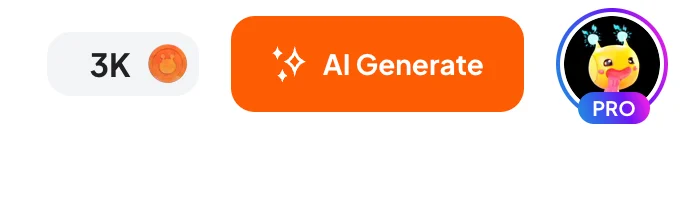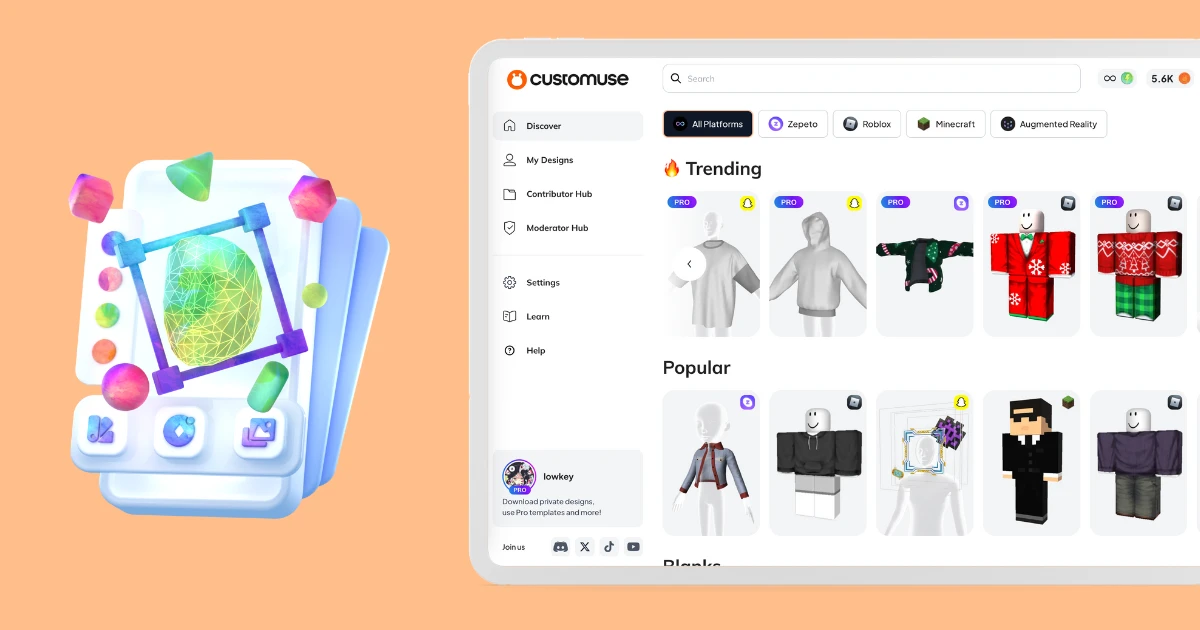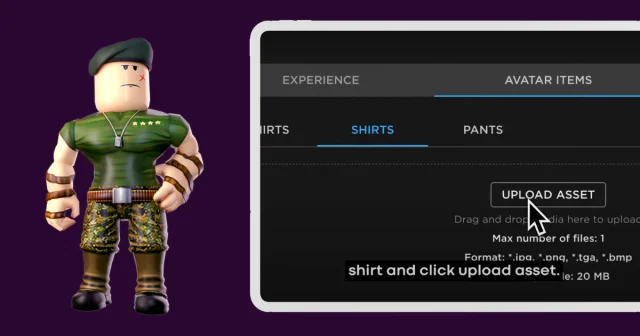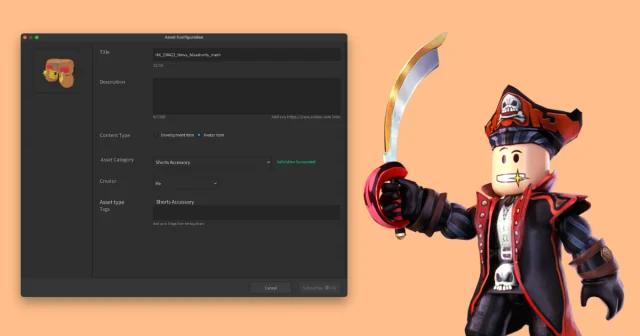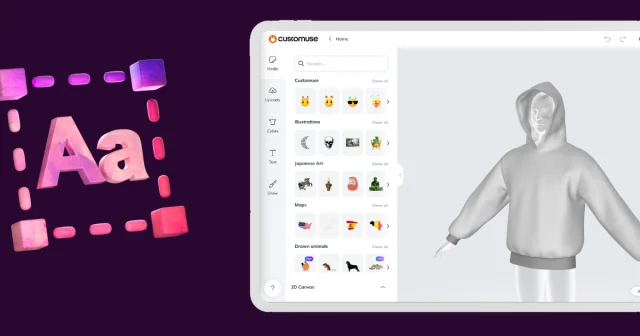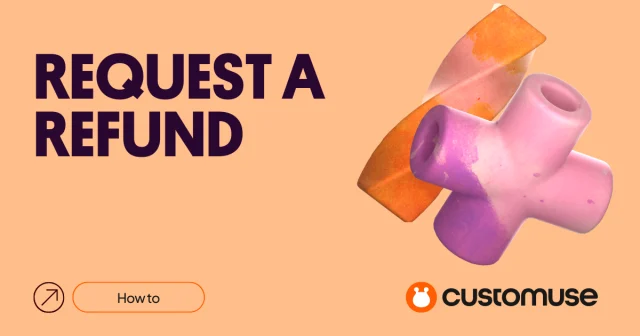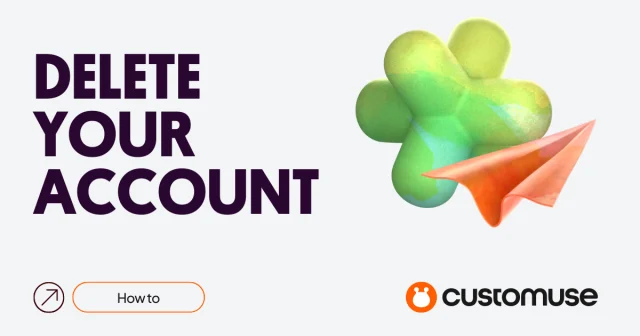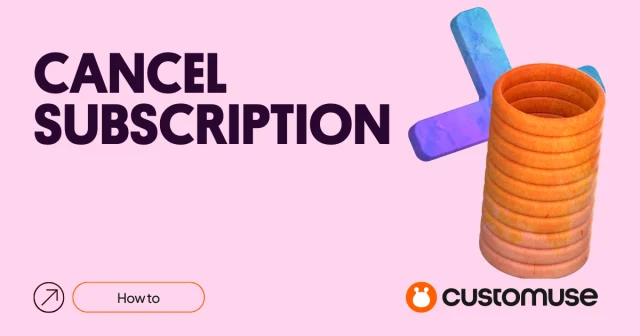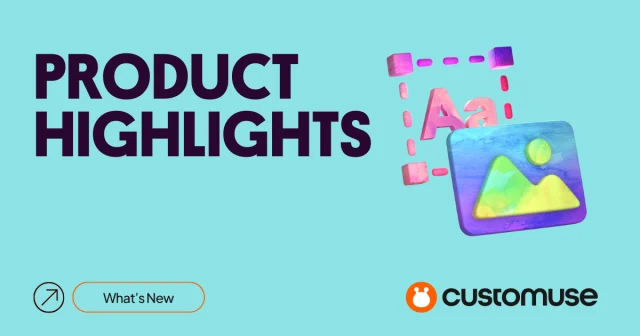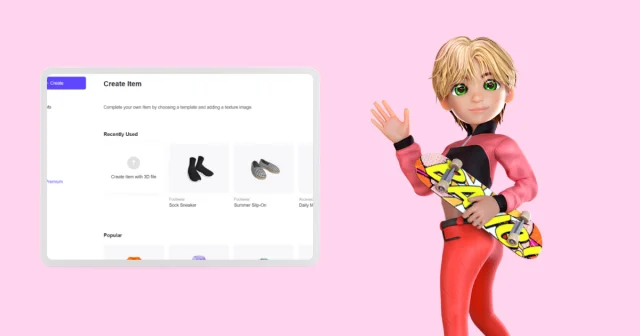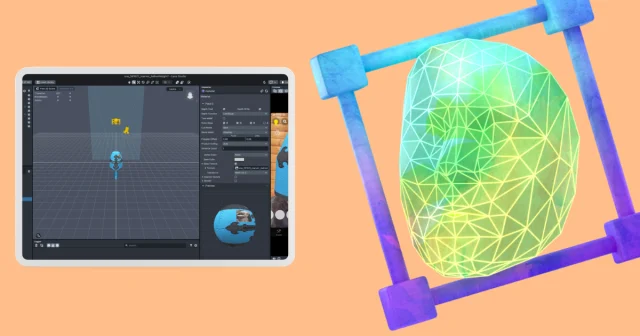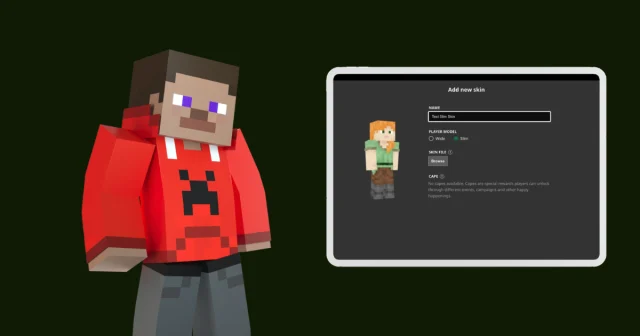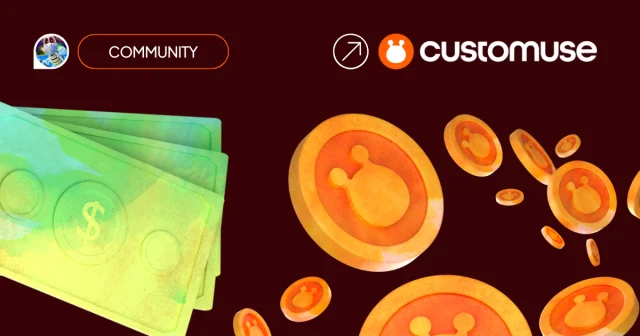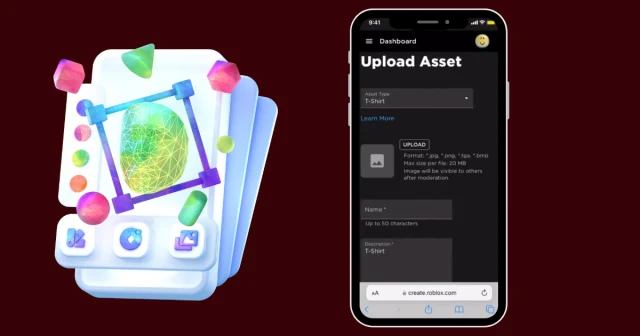This article will guide you around the customuse Discover page. Here you'll find out what you need to start creating on the Customuse platform!
Navigating The Customuse Discover Page
You can use customuse to create your own designs for different platforms like Roblox, Zepeto, Minecraft, Snapchat, and TikTok Filters. On the Discover page, you can easily explore different categories by selecting a platform at the top. Each platform has its categories that you can browse through to find designs you like.

Platform-Specific Browsing
If you have a specific design idea or if you're creating Roblox shirts or AR lenses based on TikTok and Snapchat trends, you can use the search tab at the top center. From there, you can filter by the platform you are using and find relevant options.
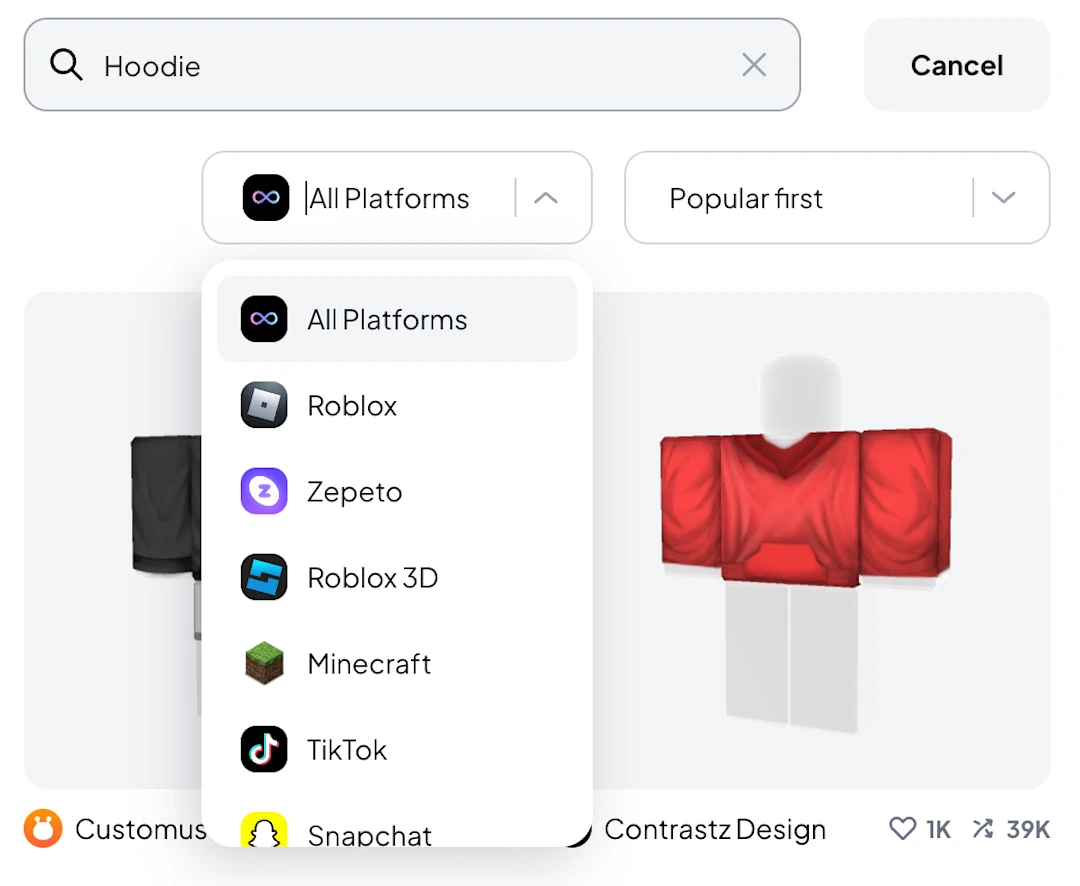
Finding Your Inspiration
Exploring the customuse community can help inspire your next project. When you go to the Explore page on the left, you'll find designs made by the community. You can scroll through the designs, choose one, and watch the video to see the item. On the right, you'll see how the designer made the design and what item they used. You can also remix their designs to fit your style.
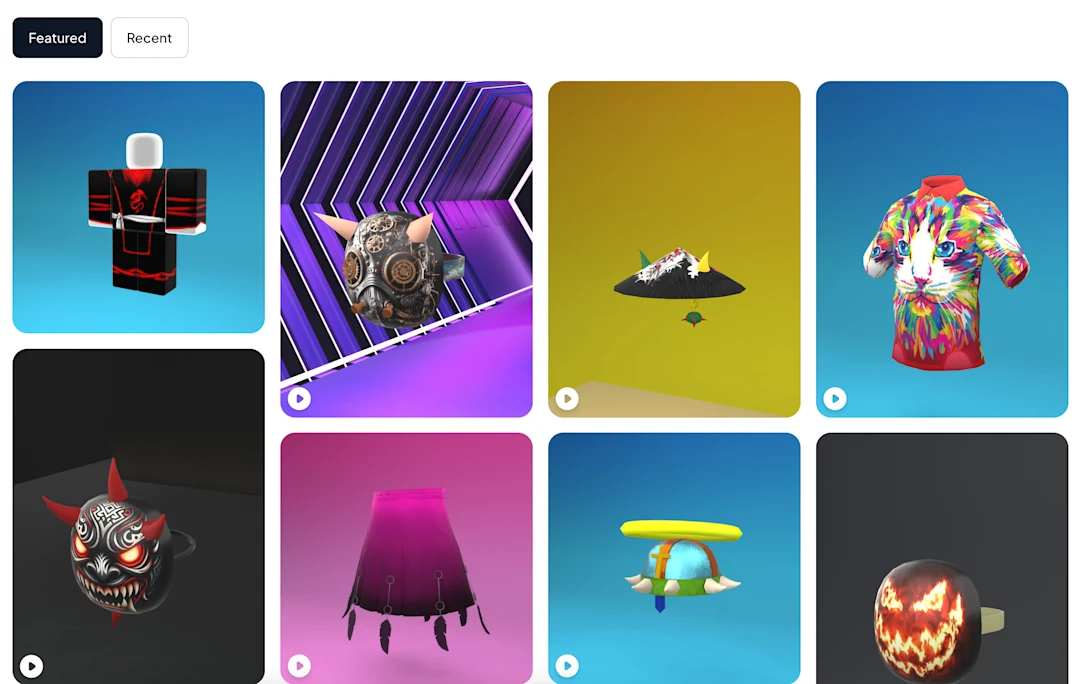
Managing Your Designs
To access the designs you've created on Customuse, click on the "Profile" tab on the left side. On this page, you'll find all the designs you've created, both private and public, as well as the outfits you've marked as favorites.
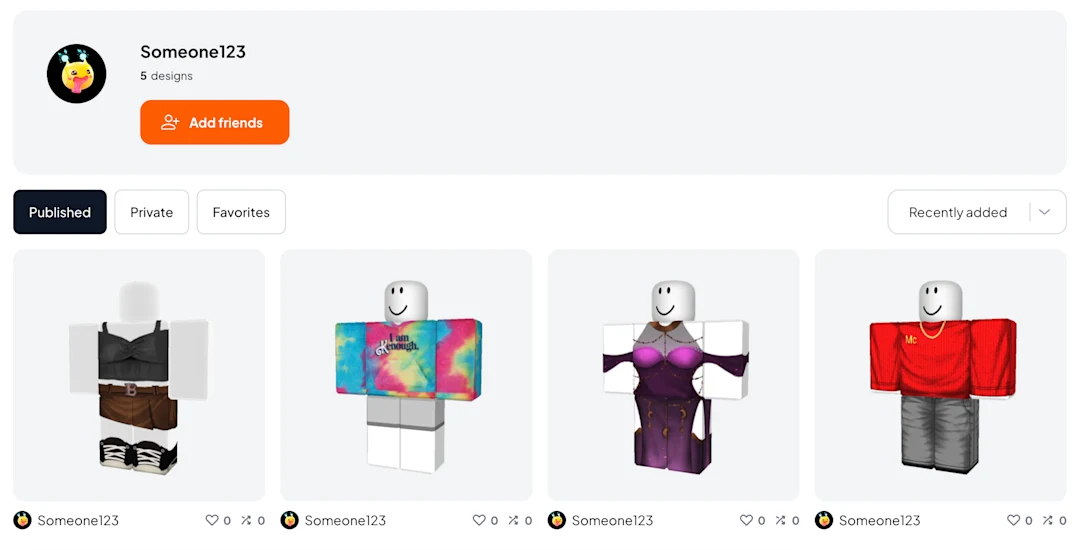
Managing Profile Settings
At Customuse, you have a profile for your account. You can access your profile settings by clicking the settings tab on the Discover page's left bottom side. Alternatively, you can select the Profile Picture Icon in the top right corner.
On the settings page, you’ll be able to view your subscription status, change your username, and link your Discord & Roblox profile to your Customuse account. You can also grab a custom referral link to invite your friends.
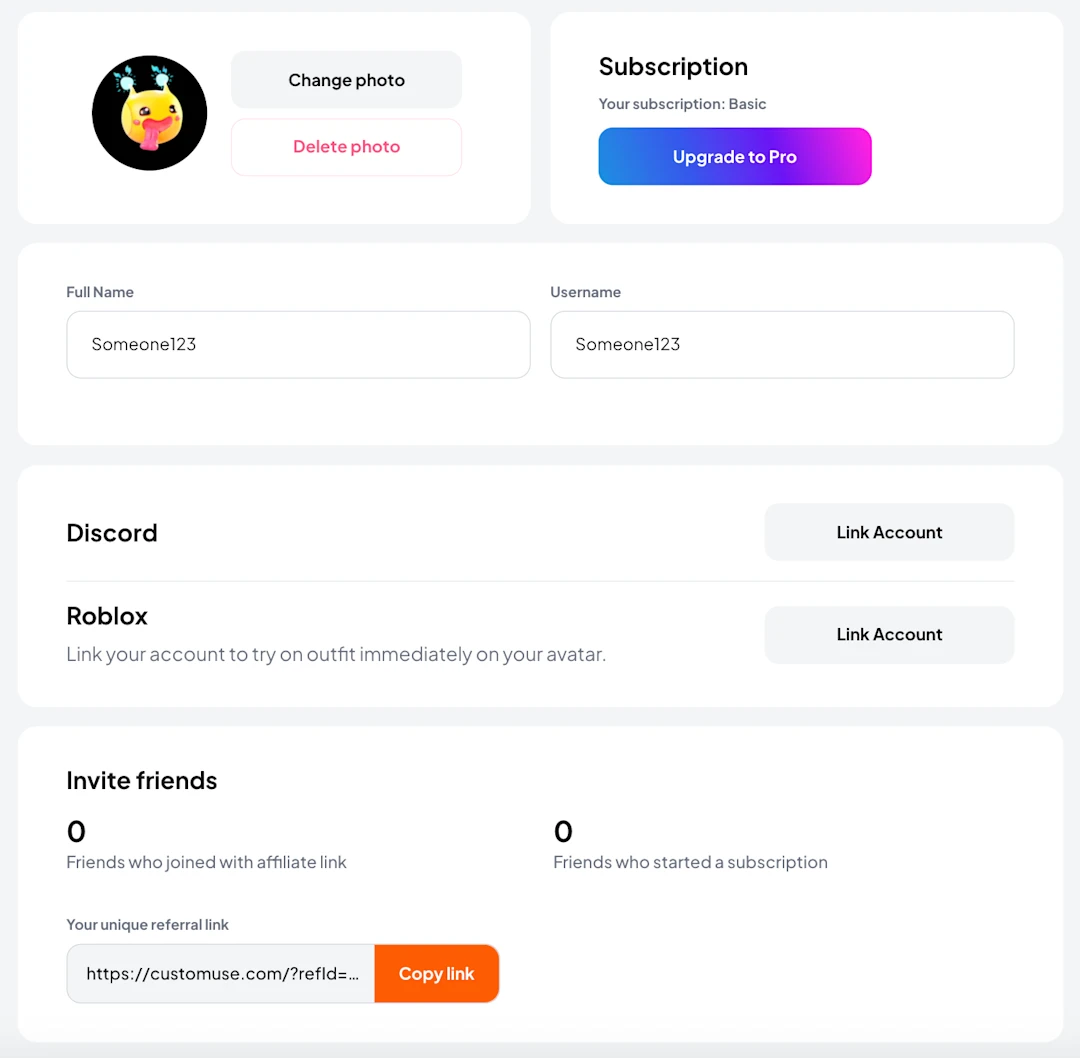
Customuse Support
Customuse is designed to be user-friendly for both beginners and experienced users. If you need assistance or want to give feedback or report a bug, you can contact us through different channels on Discord.
You can find the 'help' button on the bottom left side of the Customuse Discover page. Clicking on this button will take you to our official Customuse Discord Server. In the discord server, you can access special report channels or suggest improvements for Customuse.
Additionally, you can find specific articles in the 'Tutorial' tab for detailed information about Customuse.
Generating AI Designs On Customuse
You can use AI on Customuse to generate Roblox shirts and Minecraft skins. To use this feature, go to the Discover page and click the "Generate AI" button in the top right corner. From there, you can select either Minecraft or Roblox. Choose your platform, you will be taken to a page where you can input a prompt for the outfit you want to create. Click the generate button, and then you can choose from the options created by the AI. You can download the template or further customize it using Customuse.