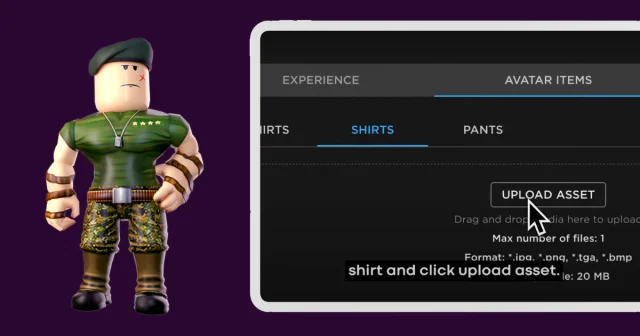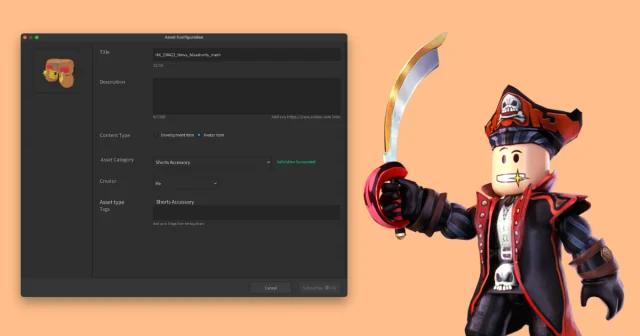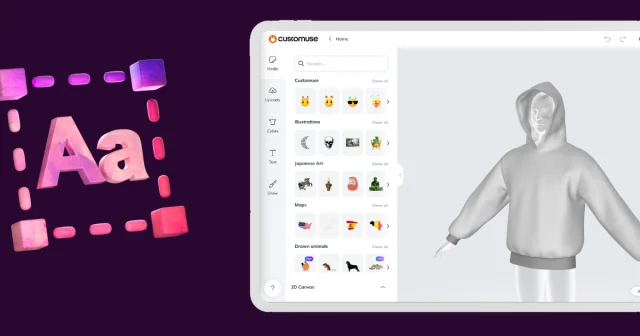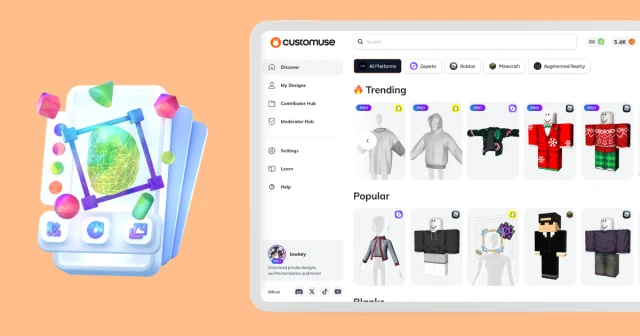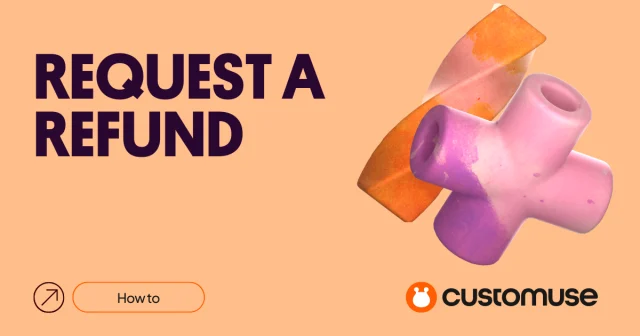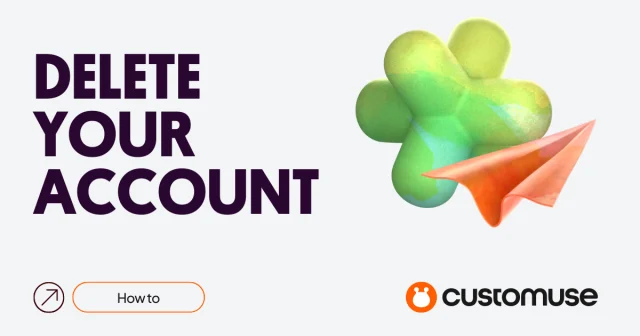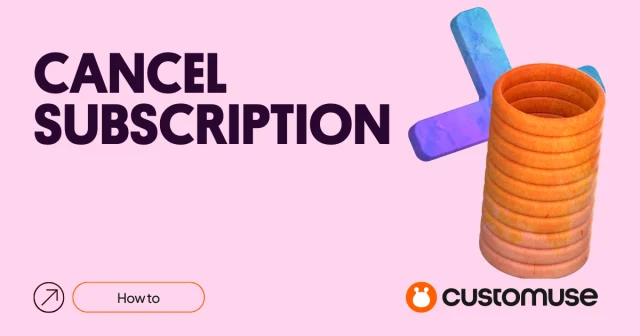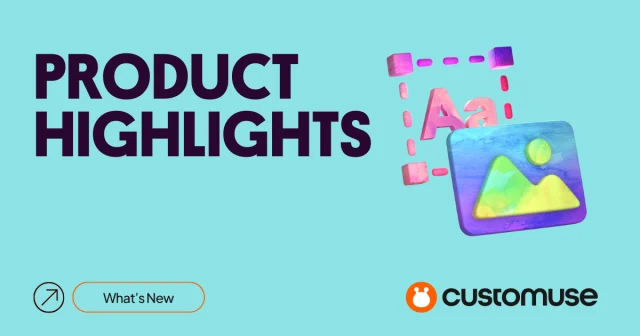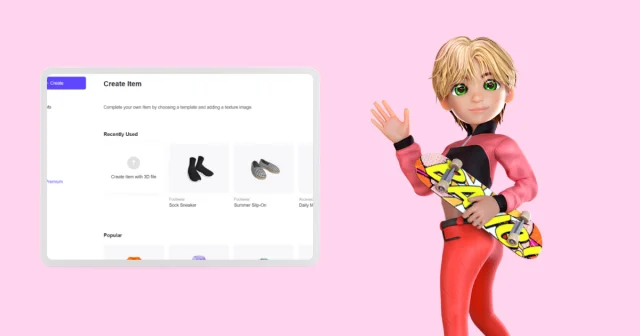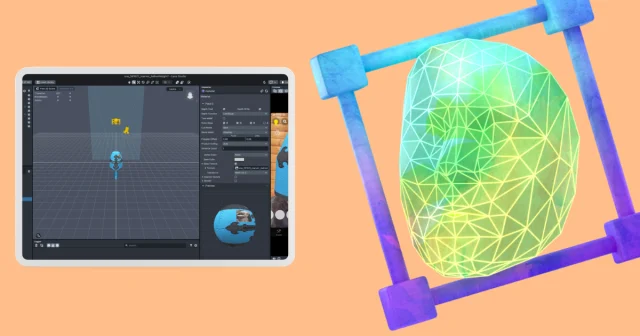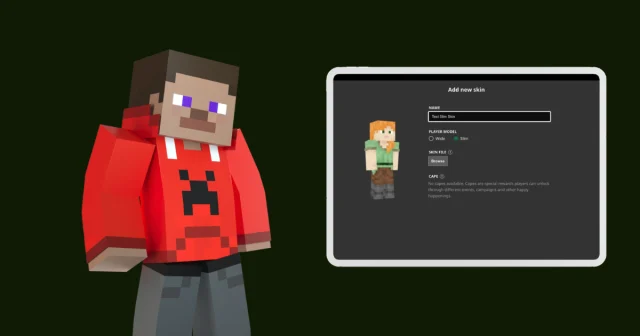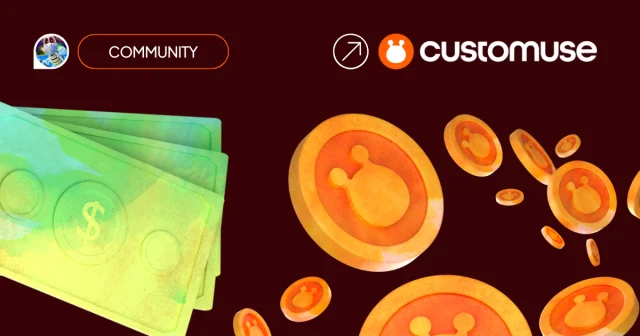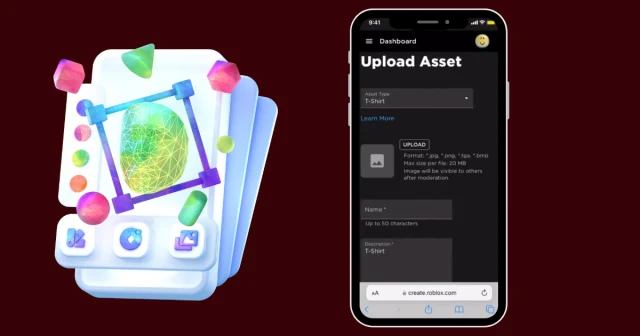Are you tired of your old Minecraft character and looking for a change? Or perhaps you're new to the game and wondering how to personalize your character. Either way, you've come to the right place! Let's see how to easily change your skin in Minecraft, including Minecraft Java Edition.
Step 1: Choose Your New Skin
Before you can change your Minecraft skin, you need to decide what you want your new character to look like. There are numerous online resources where you can find free Minecraft skins (like us at Customuse!). Alternatively, you can create your own unique skin using a skin editor (like ours!).
Step 2: Download Your New Skin
Once you've chosen your new skin, download it to your computer. The skin file will typically be in a .png format.
Step 3: Log in to Your Mojang Account
To change your Minecraft skin, you'll need to log in to your Mojang account. This is the account you created when you first bought the game. If you're playing Minecraft Java Edition, this is the same account you use to log in to the game.
Step 4: Upload Your New Skin
After logging in, navigate to the "Profile" section of your account. Here, you'll see an option to "Upload a new skin." Click on this button and select the .png file you downloaded earlier.
Step 5: Change Your Minecraft Skin
Once you've uploaded your new skin, you'll see a preview of what your character will look like. If you're happy with the new look, click on the "Save" button to change your Minecraft skin.
Step 6: Load Your New Skin in Minecraft
Now that you've changed your skin on your Mojang account, it's time to see it in action! Launch Minecraft and log in to your account. Your new skin should automatically load. If it doesn't, try exiting and re-entering the game. And that's it! You've successfully learned how to change Minecraft skin. Whether you're playing Minecraft Java Edition or any other version, the process is the same.
Frequently Asked Questions
How do I change my Minecraft skin on PC?
The process is the same as outlined above. You'll need to download your new skin, log in to your Mojang account, upload the new skin, and then load it in Minecraft.
How can I change my Minecraft skin in-game?
Unfortunately, you can't change your Minecraft skin directly in the game. You'll need to do it through your Mojang account as described above.
How do I change my skin in Minecraft Java Edition?
The process is the same as for other versions of Minecraft. You'll need to log in to your Mojang account to change your skin.
How do I change skins in Minecraft on Lunar Client?
The process is the same as for other versions of Minecraft. You'll need to log in to your Mojang account to change your skin.
---
In conclusion, changing your Minecraft skin is a simple process that allows you to personalize your gaming experience. Whether you're playing on a PC, using Minecraft Java Edition, or playing on Lunar Client, the steps are the same. So go ahead, express yourself, and change your Minecraft skin today!