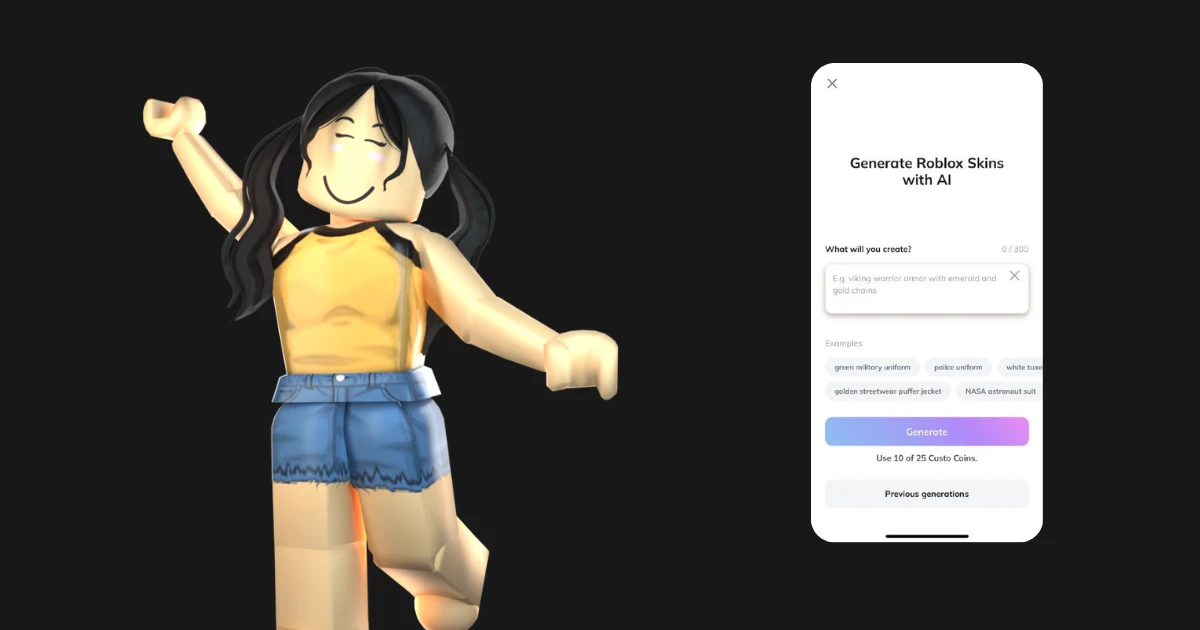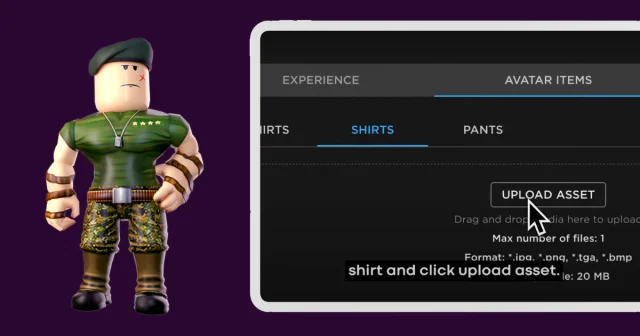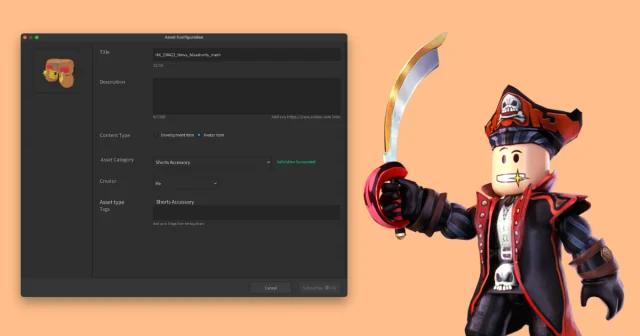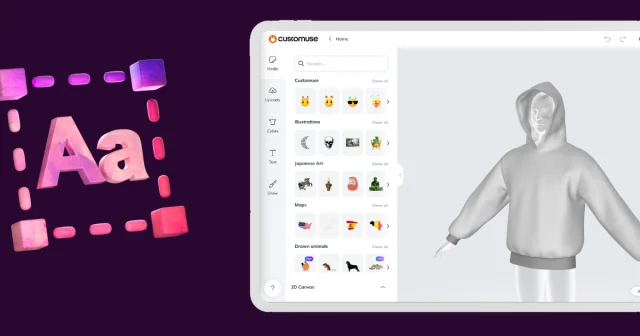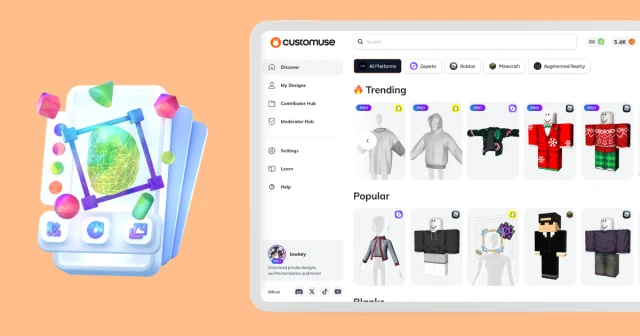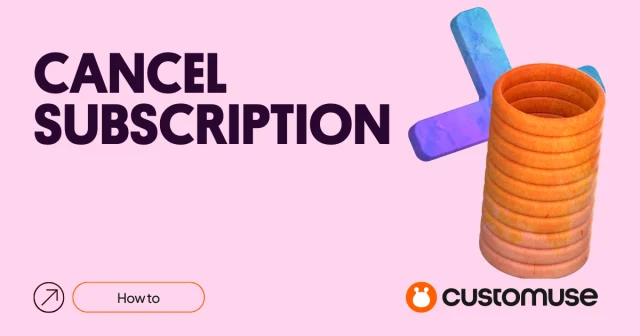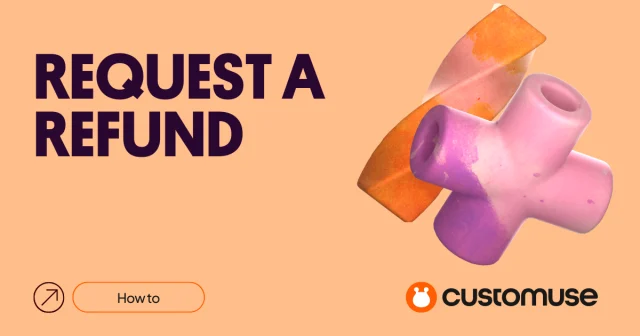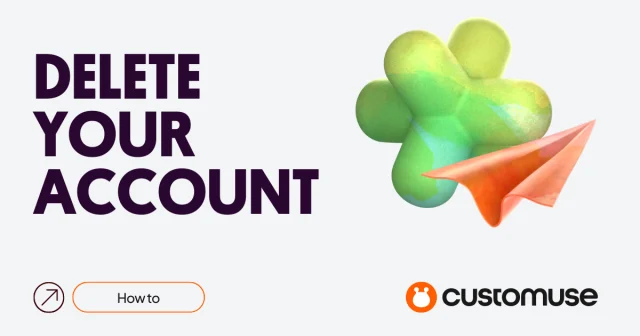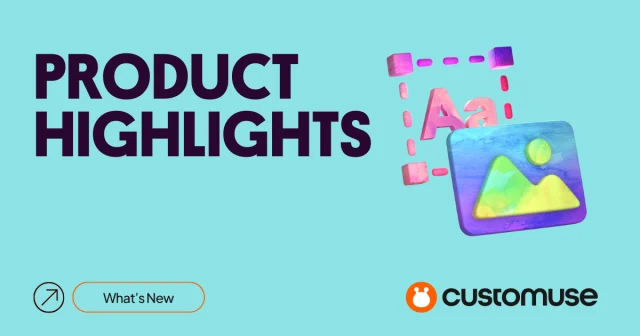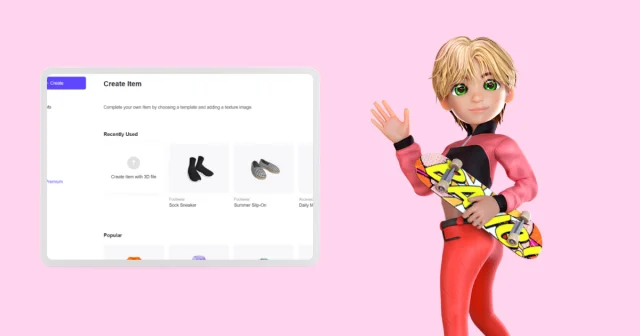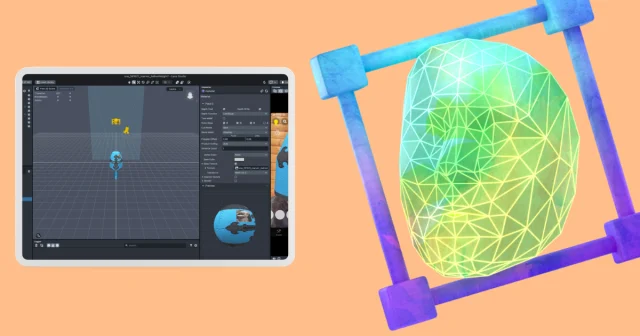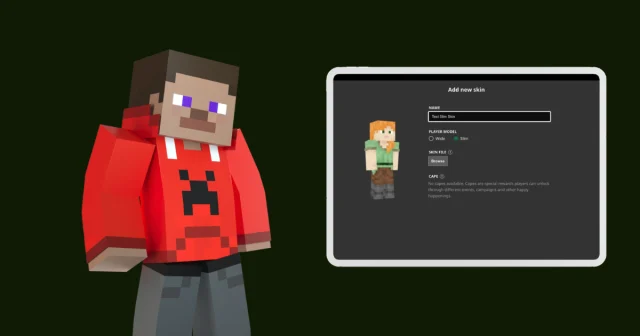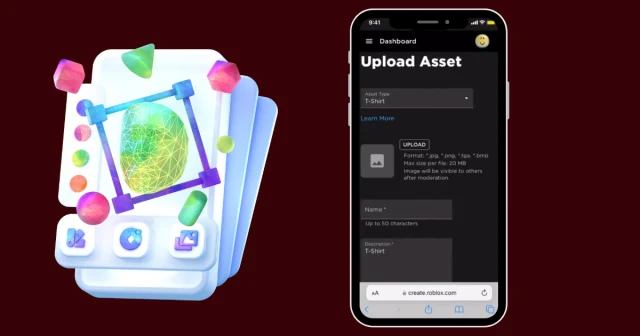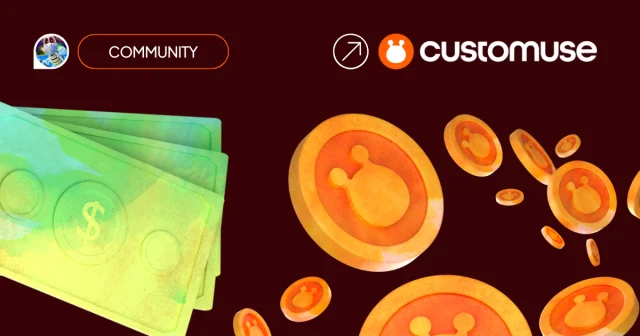Creating custom Roblox outfits has never been easier, The AI-powered tools are available in the Customuse mobile app. Whether you're designing Roblox shirts or pants, you can now generate custom outfits by simply typing in a prompt. This guide will walk you through the process of using Customuse's in-app AI to create, customize, and download your Roblox outfits.
Step 1: Access the Customuse App
Start by opening the Customuse app on your device. In the bottom right corner of the screen, you'll see a magic wand icon—this is where the AI magic happens. Click on this icon and select "Roblox" to begin creating your design.
Step 2: Enter Your Design Ideas
Next, you'll be prompted to type in your design ideas. You can either come up with your creative prompts or use one of the ready-made prompts provided by the app. Once you've entered your idea, click the "Generate" button.
Step 3: AI Generation
The AI will take a few minutes to generate your design. When it's finished, you'll be presented with several versions of the outfit that the AI has created. This gives you a variety of options to choose from, ensuring that you find a design that suits your vision.
Step 4: Customize Your Design
If you want to add a personal touch to your outfit, you can click the "Edit" button. This allows you to further customize the design by adding accessories, images, and other elements. The editing tools are intuitive and easy to use, making it simple to enhance your outfit exactly how you want it.
Step 5: Save and Upload to Roblox
Once you're satisfied with your design, save it within the app. Your outfit is now ready to be uploaded to Roblox, where you can share it with the community or wear it yourself. You can read this type: embedded-entry-inline id: 2KF4illaQ6Ek2dQ0qoypGS if you want a more detailed explanation of how to upload your designs to roblox