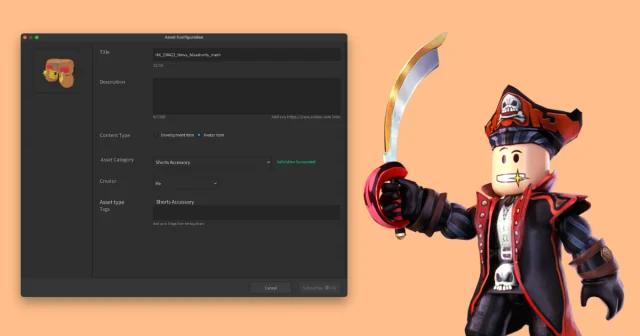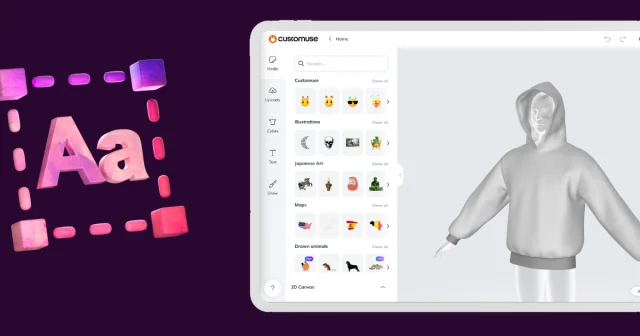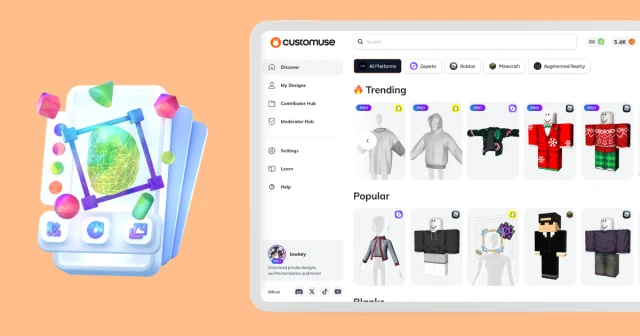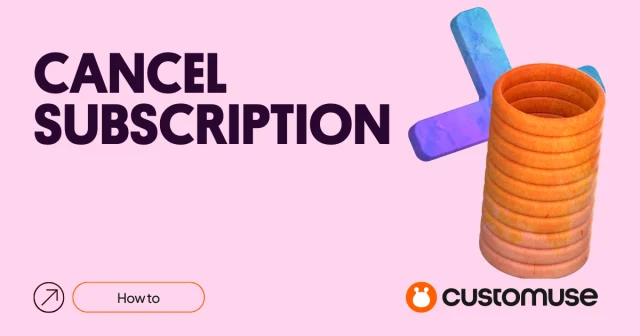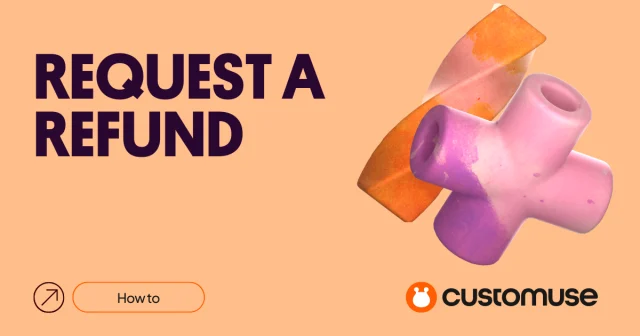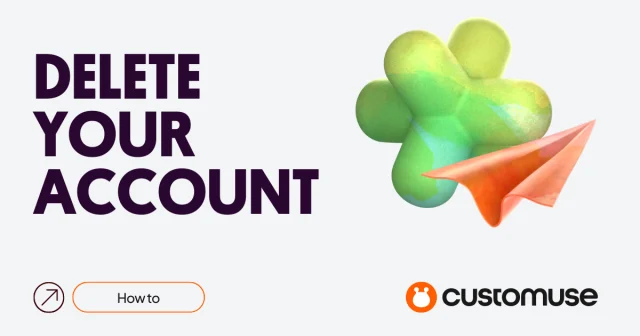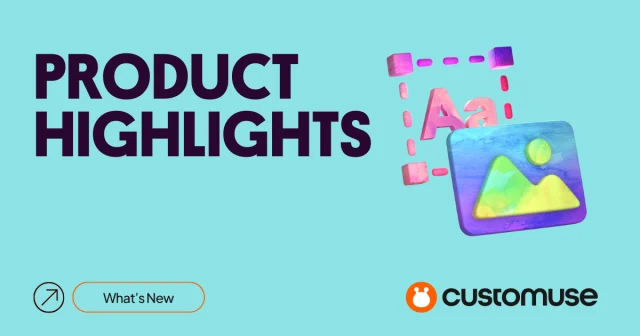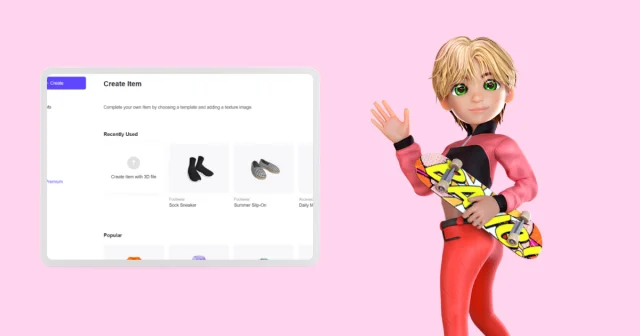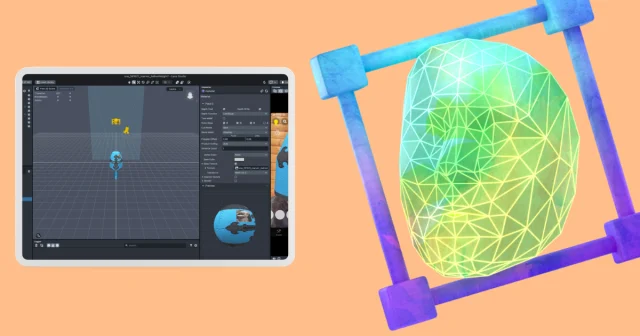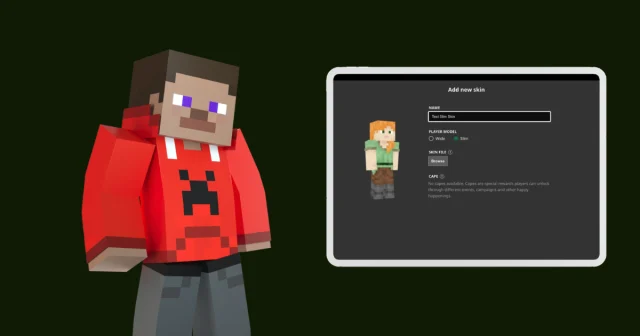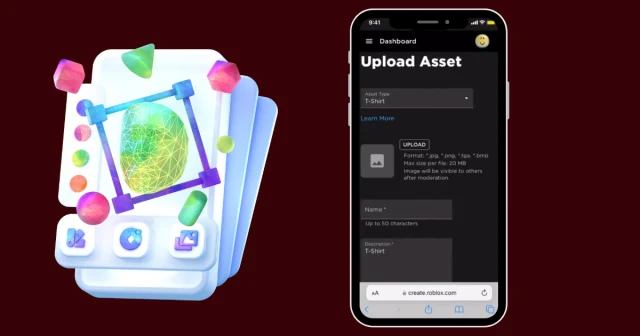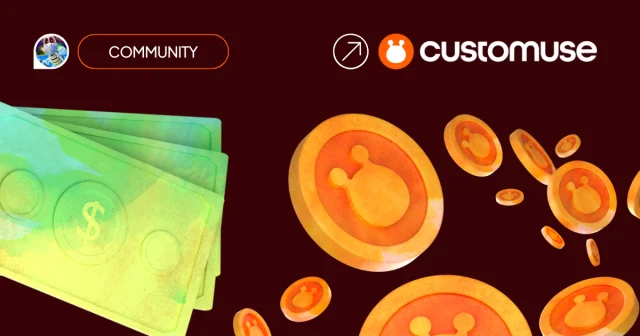In Customuse, there are various ways for you to upload your Roblox clothing designs. This article will cover all the different methods for uploading your designs to Roblox.
Exporting Your Design Directly to the Roblox
Pro users can enjoy Customuse's direct integration with Roblox to upload their outfits directly. This simplifies the upload process significantly. Follow the process step-by-step in this tutorial. Or read on for the Free approach!
Downloading And Uploading Customuse Design To Roblox
You can still upload designs manually over to Roblox. This is useful to the Free users as Free users get 1 Download per day. Below is a step-by-step instruction on how you do that.
Once you're satisfied with your outfit design in Customuse, the first step is to download it.
Click 'Export' in the Editor. Find the 'Download' button and wait for it to load. You can also share it with the Customuse community first by pressing 'Publish'. Give your design a unique name and add a description. Adding a description is crucial as it makes your design more discoverable on the platform, increasing its visibility to the Customuse community.
When you download, you will receive a .PNG file that must be then uploaded to Roblox.
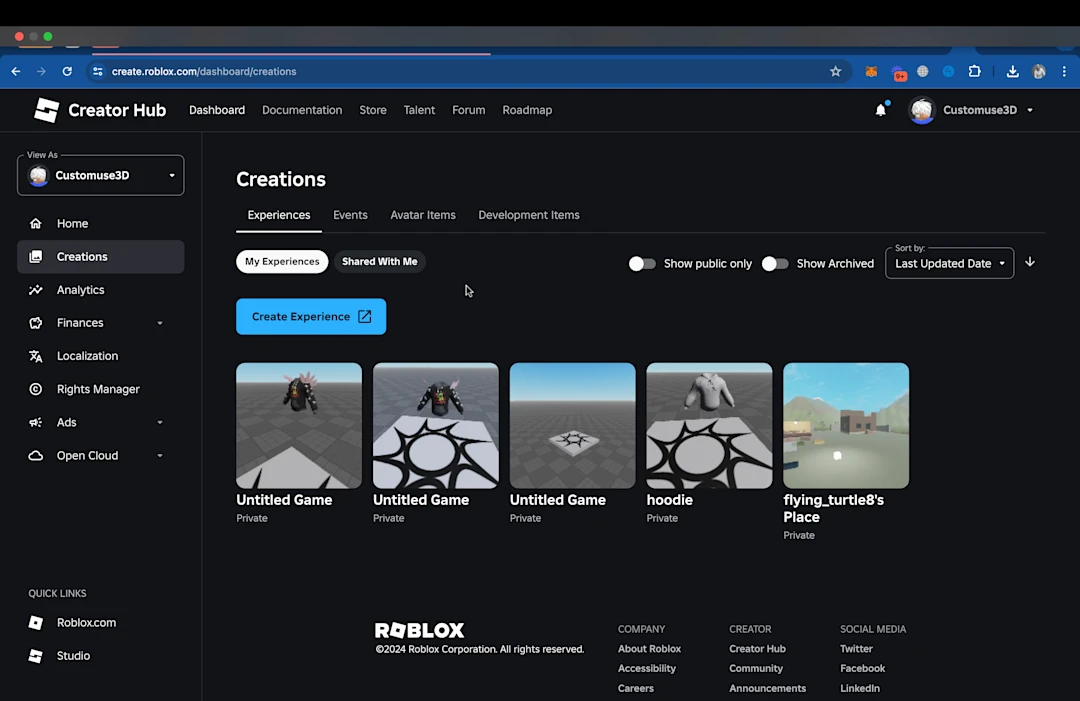
Uploading to Roblox
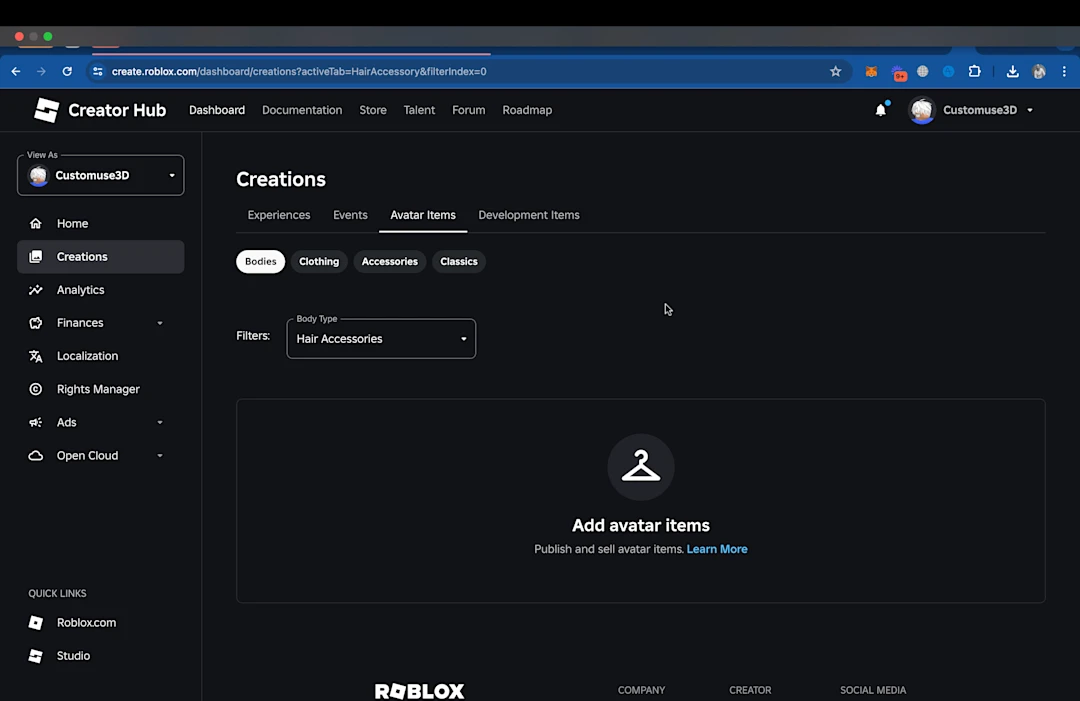
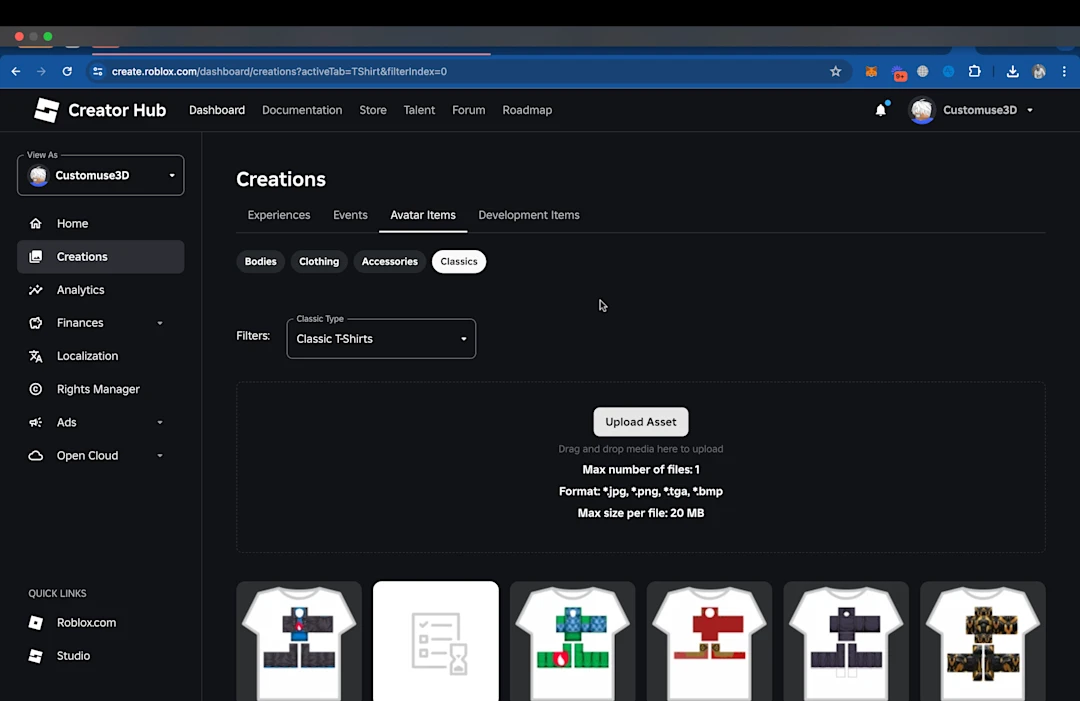
Time to bring it into the Roblox world!
Go to the Roblox website, click on the 'Create' tab, and select 'Avatar Items.' Select the 'Classics' tab. Here, you can choose 'Shirt' (or 'Pants' if you are uploading Pants) and click 'Upload Asset.' Name your outfit and add a description to give context to your design.
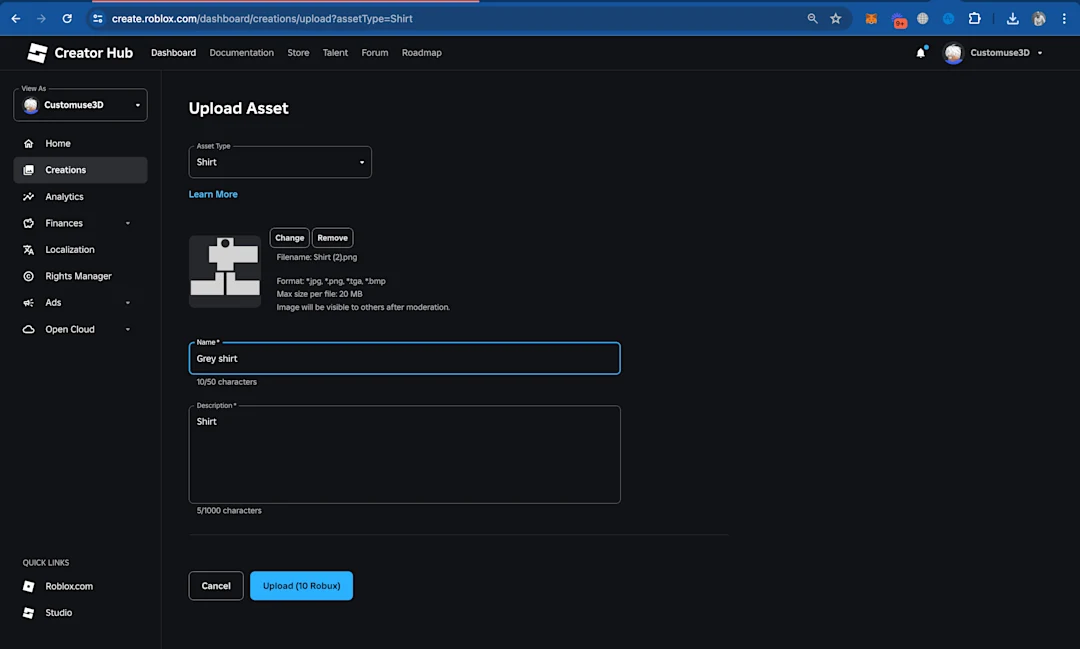
Difference between a Shirt and a T-shirt
Uploading Shirts or Pants will cost you 10 Robux each, whereas T-shirts are free to upload but will cost 10 Robux to sell.
Shirts wrap all the way around an avatar's body, giving you more design control. A T-shirt is basically an image applied to the front of an avatar's torso. (typically 512x512)
Customuse allows you to edit Shirts only
Roblox Upload Fee
Be aware that there is a small fee of 10 Robux for uploading each of your designs to Roblox. This fee is part of the platform's policy for custom uploads. If you need Robux to get you started, join our Discord server. You can participate in challenges there and if you win, we give away Robux as a prize!
Selling Your Design on Roblox
Once your design is uploaded, you have the option to sell it.
Find your uploaded outfit under the 'Avatar Items' tab, select it, and click the 'On Sale' button. This action sets your outfit for sale, allowing other users to purchase it, earning you Robux in return. Read more