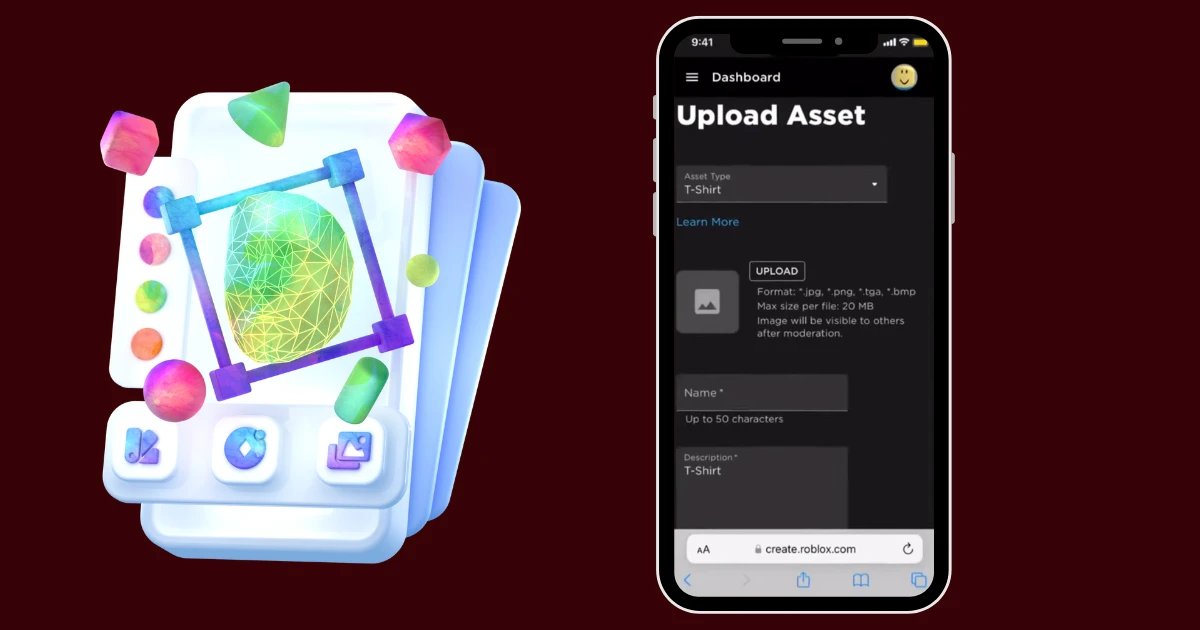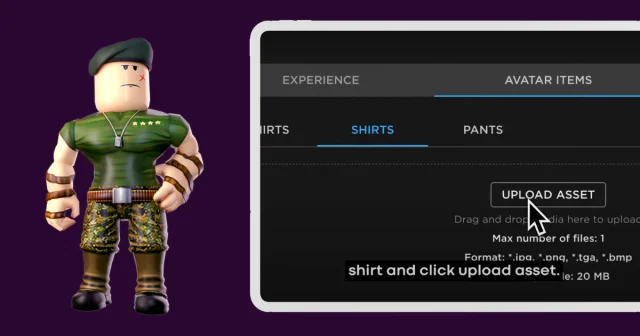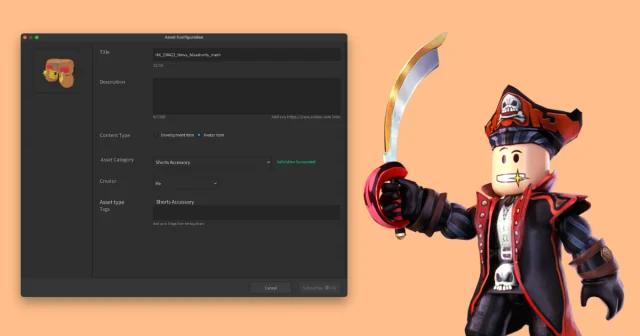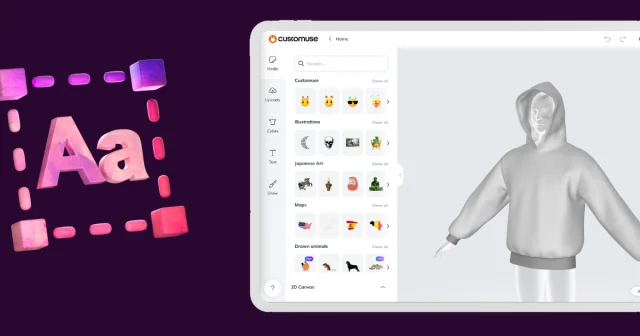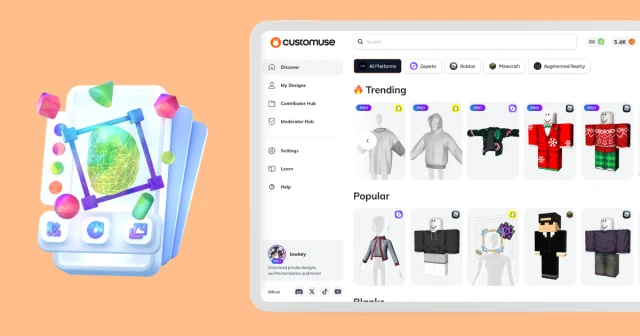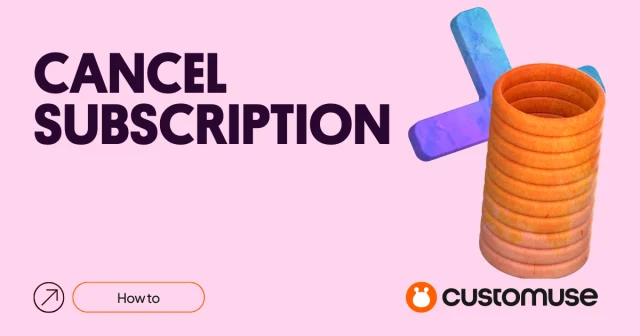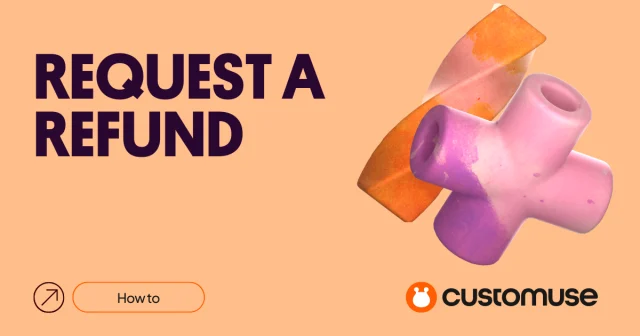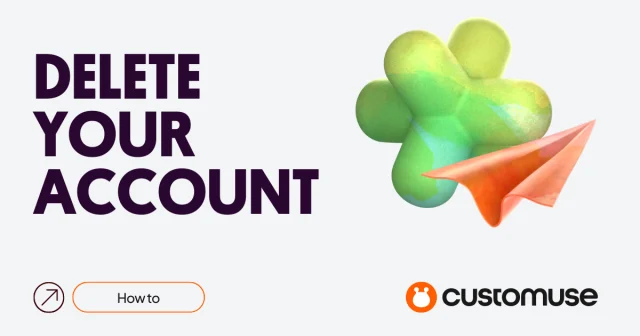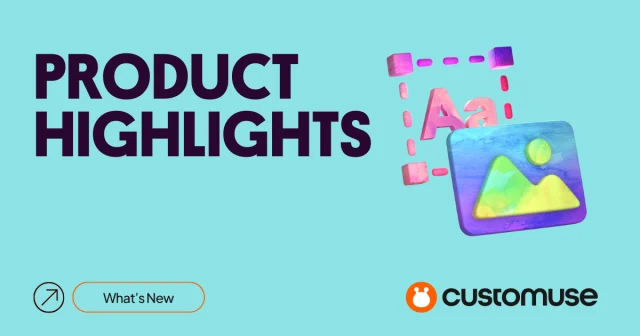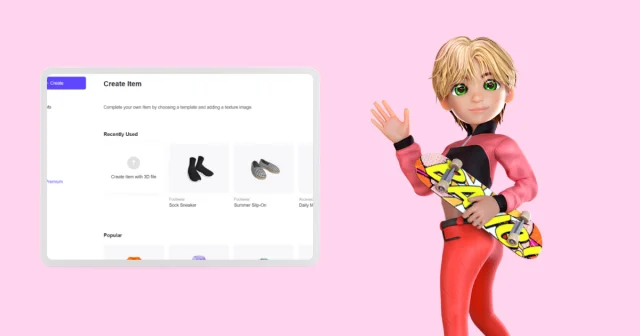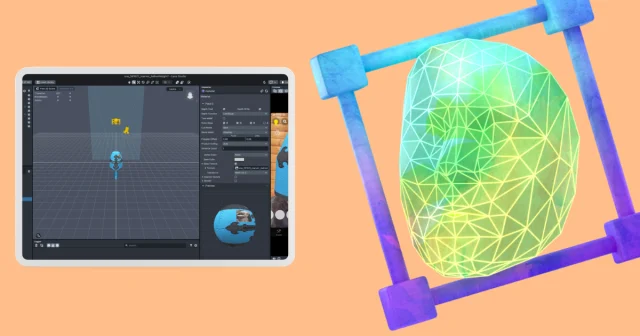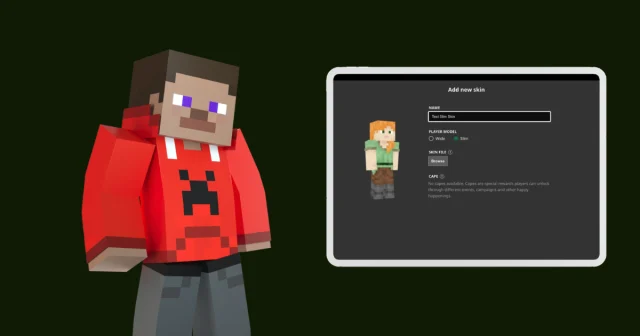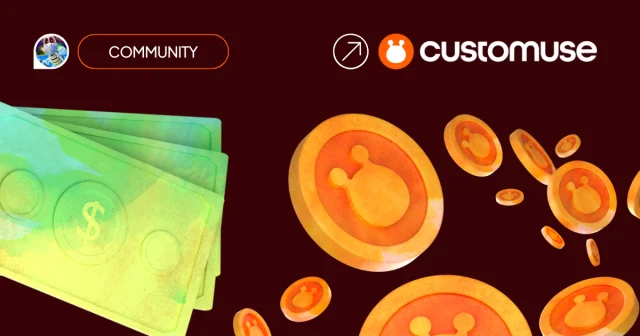This Article shows how to upload Roblox outfits created with the Customuse app directly from your phone. We’ll go through everything step by step.
Exporting Your Design Directly to the Roblox
Pro users can enjoy Customuse's direct integration with Roblox to upload their outfits directly. This simplifies the upload process significantly. Follow the process step-by-step in this tutorial. Or read on for the Free approach!
Downloading And Uploading Customuse Design To Roblox
After you're done designing your outfit on the Customuse app, click 'Export' and then 'Download'. The template will be directly saved on your phone as a .PNG photo.
Note that if you create a Suit consisting of a Shirt and Pants, it will be 2 files: one for Shirt, one for Pants.
Uploading to Roblox
With your design saved, let’s upload it into the Roblox.
Open your browser and head to the Roblox website. Make sure you're signed into your account. Then, navigate to the 'Create' tab on the top bar. Select 'Dashboard' on the top bar on the Create page.
Uploading Your Outfit
Under 'Avatar Items,' find the 'Classics' tab. Here, choose 'Upload Asset.' Select the appropriate outfit type you’re uploading, such as a Shirt. Upload the template you created in Customuse, and then fill in the details like the name and description of your outfit.
Understanding the Upload Fee
Note that there is a fee of 10 Robux for uploading your design. This fee is part of Roblox's policy for custom uploads and needs to be considered, especially if you plan to upload multiple designs. If you need Robux to get you started, join our Discord server. You can participate in challenges there and if you win, we give away Robux as a prize!
Difference between a Shirt and a T-shirt
Uploading Shirts or Pants will cost you 10 Robux each, whereas T-shirts are free to upload but will cost 10 Robux to sell.
Shirts wrap all the way around an avatar's body, giving you more design control. A T-shirt is basically an image applied to the front of an avatar's torso. (typically 512x512)
Customuse allows you to edit Shirts only
Selling Your Design on Roblox
Once your outfit is uploaded, you have the option to sell it.
Find your uploaded outfit under the 'Avatar Items' tab, select it, and click the 'On Sale' button. This action sets your outfit for sale, allowing other users to purchase it, earning you Robux in return. Read more
Wearing Your Custom Outfit
Not only can you sell your designs, but you can also wear them on your avatar.
Conclusion
Uploading and selling your Customuse designs on Roblox is a rewarding experience, especially when using the mobile app. This guide simplifies the process, helping you to share your creativity with the Roblox community and potentially earn Robux.