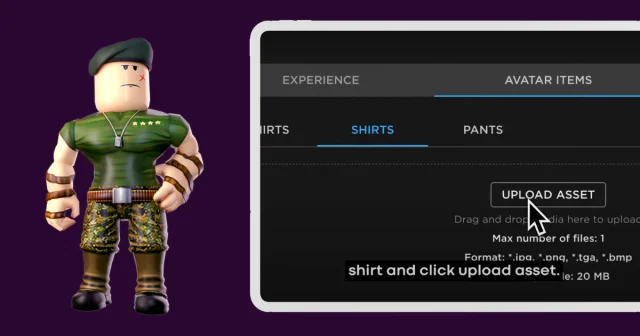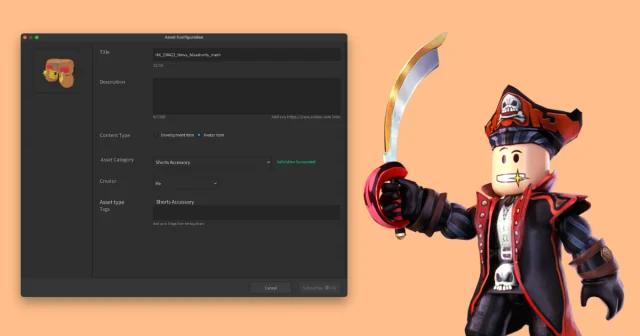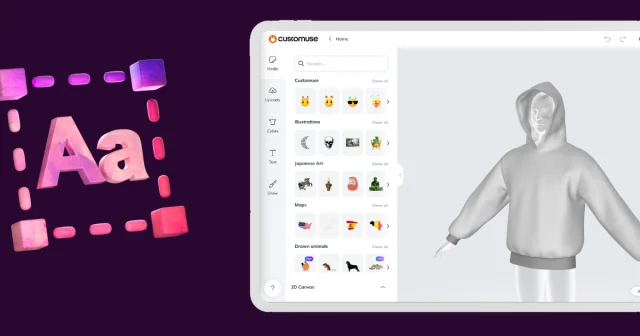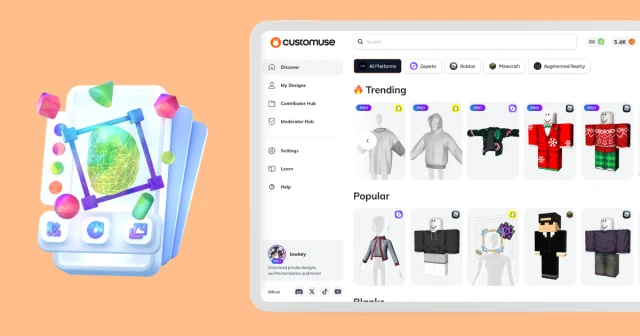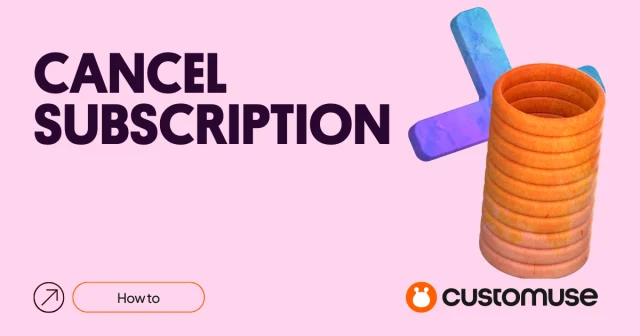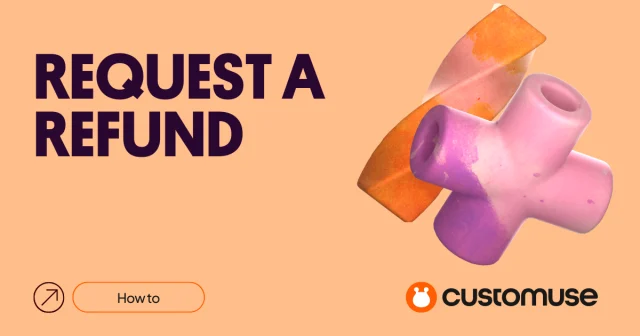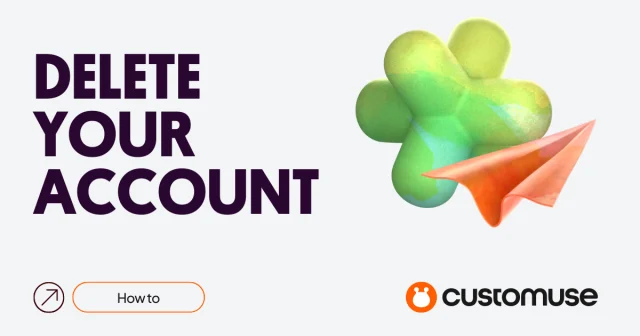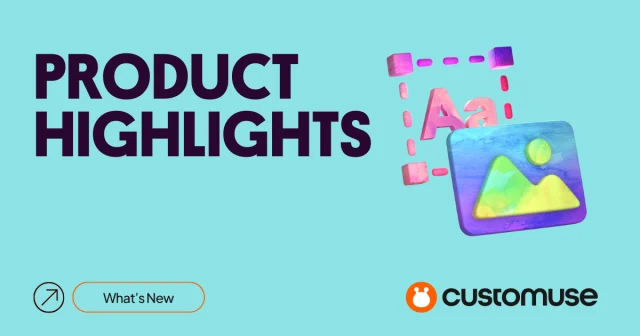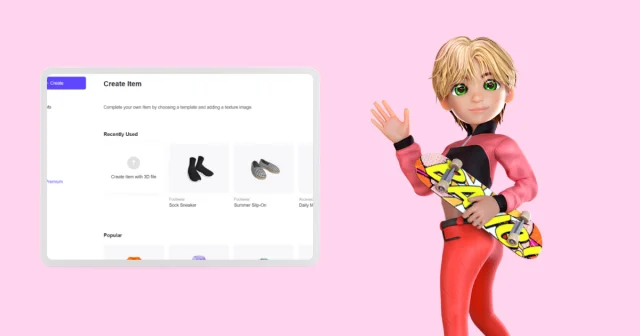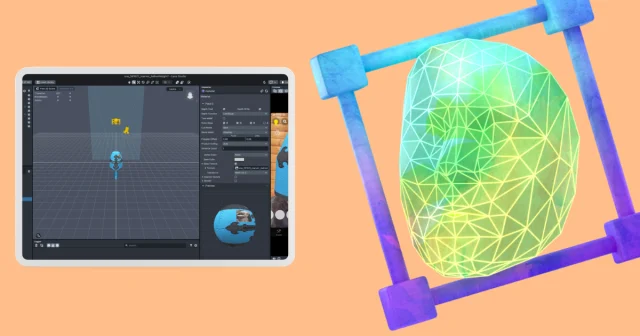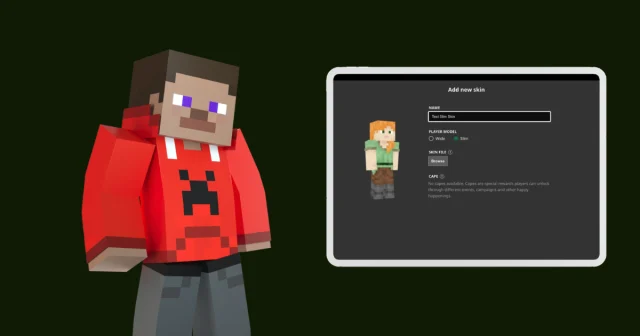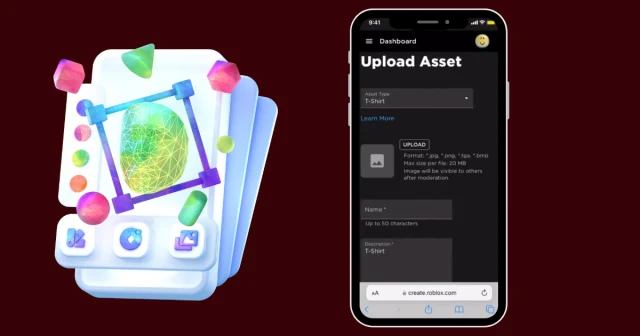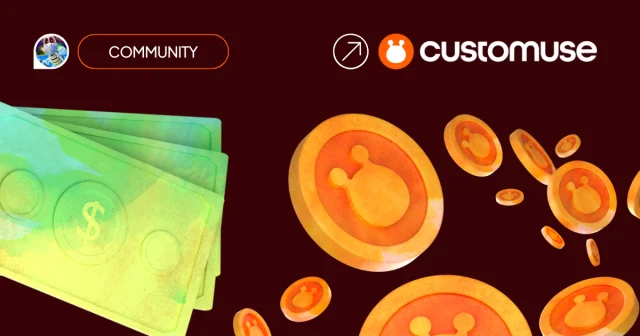Want to design a custom TikTok Effect without starting from scratch? With Customuse, you can easily create and publish your own filter. Here’s how to do it!
Before you begin
Make sure you have TikTok Effect House installed on your computer. You will need it at the last stage to actually publish your design to TikTok!
And of course you will need a TikTok account.
Step 1: Sign Up on Customuse
First, head over to Customuse.com and sign up for an account. Once you’re logged in, navigate to the TikTok section to begin creating your filter.
Step 2: Select a Template
In the TikTok section, click on ‘All Templates’ to view the available designs. Browse through the templates and select one that you want to remix. For this guide, we’ll be creating a custom filter banner, so choose a banner design and hit Remix.
Step 3: Customize Your Design
Now that you’ve selected your template, it’s time to customize it:
Add Media: From the media panel, you can add images to your banner. In the 2D view, you can move, rotate, and resize the images to fit your design. You can even adjust the layering to move images forward or backward.
Upload Your Own Images: Want to use your own photos? Click the upload tab, select your image, and then move, resize, and rotate it to fit your banner.
Add Text: Customize your banner further by adding text. Choose a font you like, then type in your desired text on the right-hand side. You can adjust the font size, change the color, and even add effects like bold, underline, or italics. You can also add outlines for extra emphasis.
Step 4: Save and Download Your Design
Once you’re happy with your banner, go to the top right corner and click Save to store your design. You’ll need to have Pro Access to save the file. This will generate a ZIP file containing a project file for TikTok’s Effect House. You will need Unarchive app to unzip this file.
Step 5: Open in TikTok Effect House
Next, open the project file in TikTok Effect House. Here, you can preview how your custom banner will look as a TikTok Effect. Make any final adjustments if needed.

Step 6: Publish Your Filter
To publish your filter, you’ll need to log in to TikTok Effect House with your TikTok account. Once logged in, click ‘Submit’ in the top right corner and follow the on-screen instructions to upload and publish your custom Effect.
You can also preview you outfit (or effect) on your smartphone before publishing. Just click on ‘Preview in TikTok‘ in the top right corner. You will need to pair your account to Effect House, see a short guide here: Effect House Introduction
! Remember to stick to the TikTok Submission Guidelines!
That’s it! You’ve successfully created and published a TikTok Effect using Customuse. Enjoy sharing your unique creations with the TikTok community!