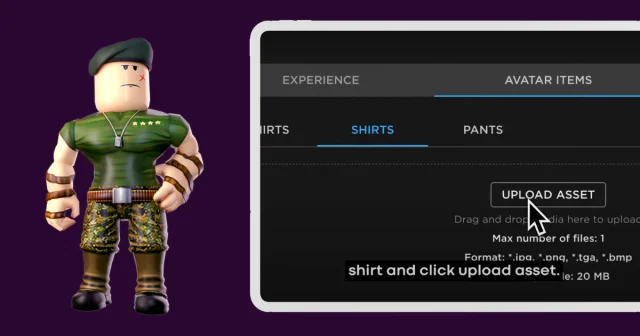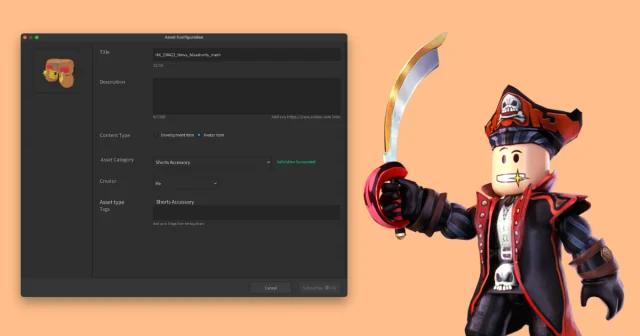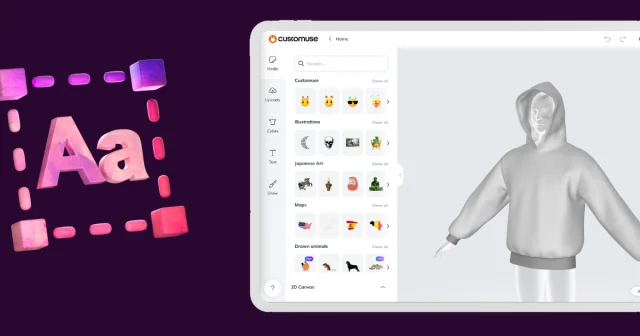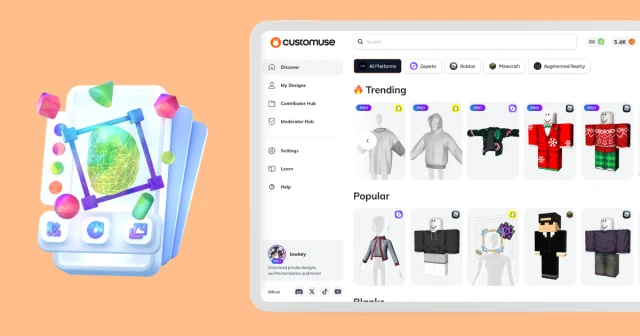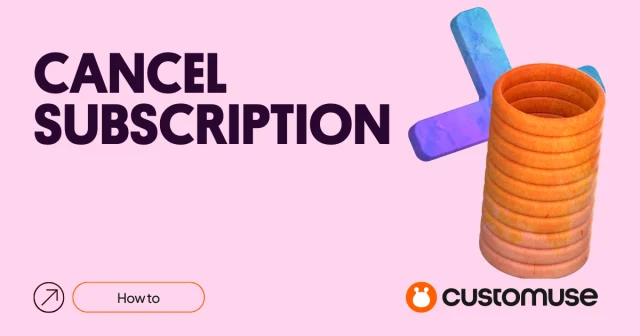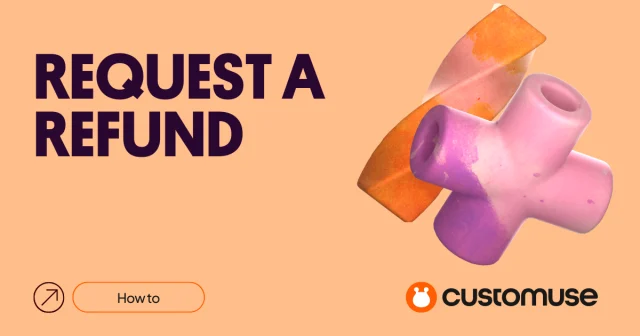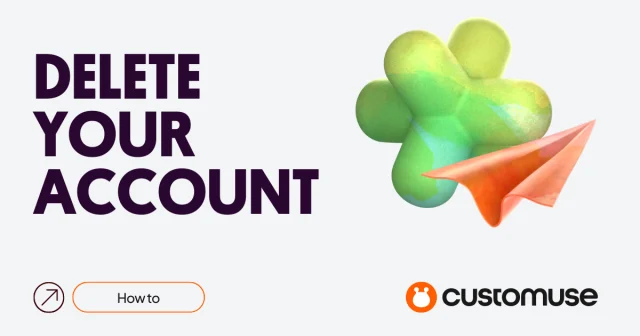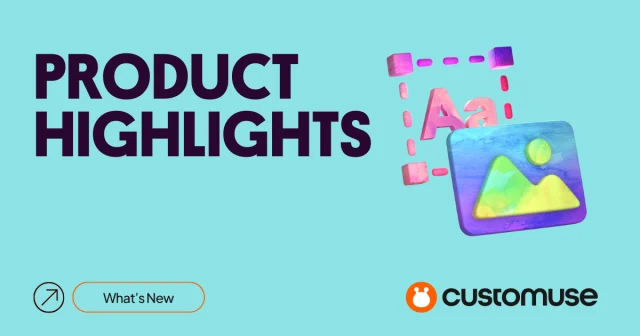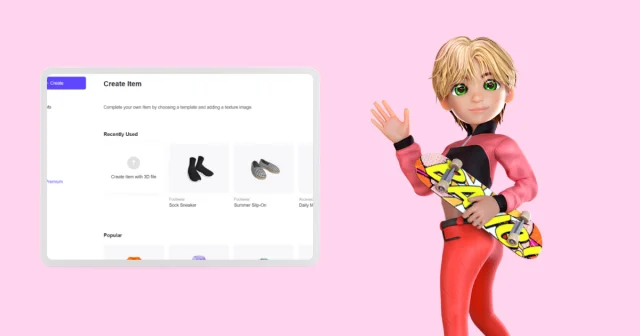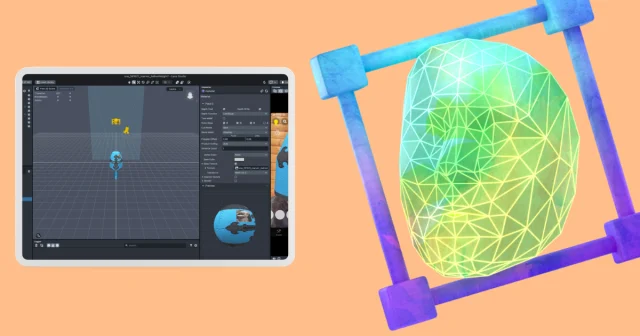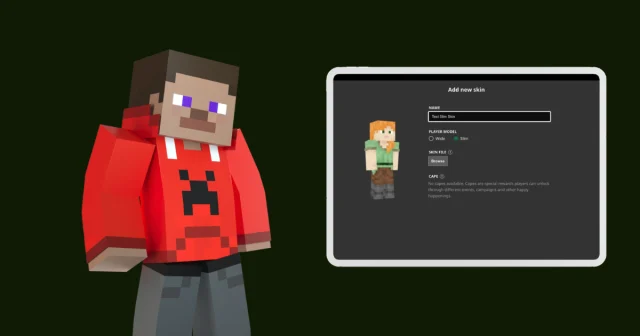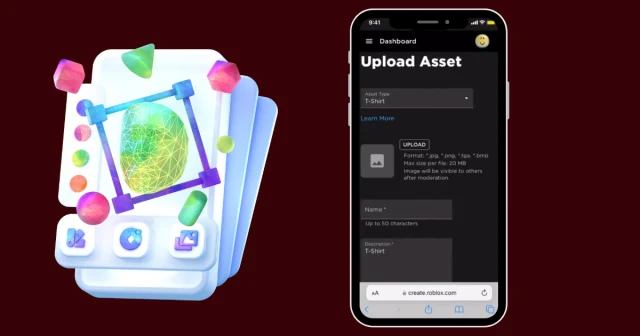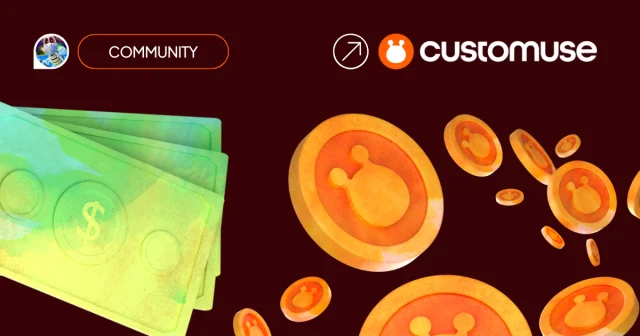How to Change Your Skin Color in Zepeto? (2024)
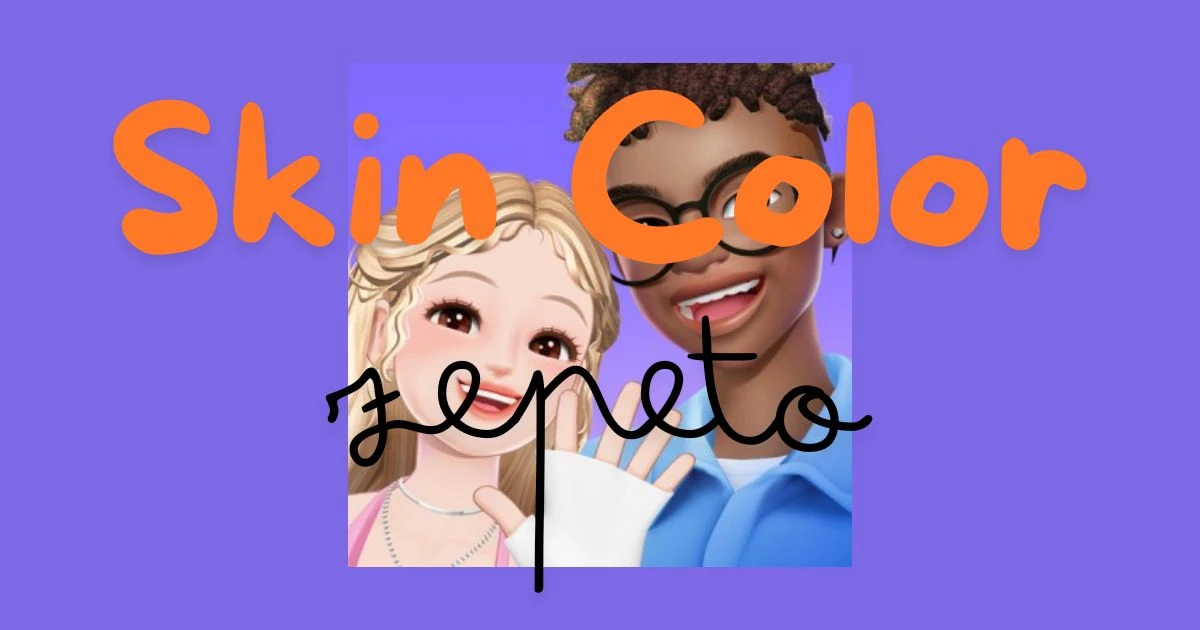
Zepeto, the popular virtual world app, allows you to create a 3D avatar of yourself and interact with friends in a fun, virtual environment. One of the many customization options available is changing your avatar's skin color. This feature allows you to represent yourself accurately or experiment with different looks. Let's walk through the simple steps to change your skin color in Zepeto.
Step 1: Open Zepeto and Log In:
First, open the Zepeto app on your device. If you're not already logged in, enter your login details to access your account.
Step 2: Access Your Avatar:
Once you're logged in, you'll see your avatar on the screen. Tap on your avatar to open the customization menu, then tap on "Avatar" on the right side of your screen.
Step 3: Go to the "Head" Section:
On the top-left side, select the "head" icon to access new customization options.
Step 4: Select 'Skin Color':
In the 'Head' section, you'll find several options including 'Skin Color.' Tap on this option to proceed.
Step 5: Choose Your Desired Skin Color:
You'll see a palette of different skin tones to choose from. Select the one that you prefer. Remember, you can always change this later if you want to try a different look.
Step 6: Save Your Changes:
After selecting your desired skin color, make sure to save your changes. Usually, there will be a 'Save' button on the right side of the screen. Tap on this button to confirm your new skin color.
---
Changing your skin color in Zepeto is a quick and easy process that allows you to personalize your avatar to your liking. Whether you want to match your real-life skin tone or try out a completely new look, Zepeto gives you the freedom to do so. Enjoy exploring the virtual world with your newly customized avatar!
Remember, the beauty of Zepeto lies in its diversity and inclusivity. Embrace your unique look and have fun experimenting with different features. Happy Zepeto-ing!